When you select the "Add" option from the Recipient context menu, you'll be presented with the dialog to enter a new recipient.
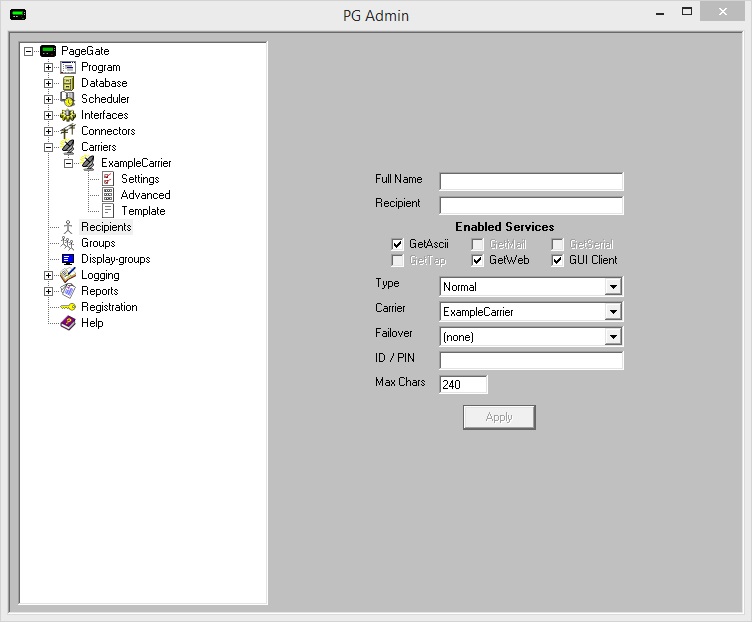
Setting |
Function |
Full Name |
This field is determines the name displayed in the GUI Client and messaging websites published by the GetWeb API. |
Recipient |
This field determines the name assigned to this recipient as a database value. This name is also what the APIs will reference. |
Enabled Services |
This section displays which of PageGate's APIs are enabled for this recipient.
Services that are grayed out have not been configured and are not enabled. Services not checked are not enabled for this recipient. For example, if the GetASCII module isn't enabled for this recipient, the GetASCII module will not be able to message this recipient. If the GUI Client module isn't enabled for this recipient, this recipient will not display in the GUI Client's list of available recipients to message.
If an Interface is not available and it should be, please make sure that the Interface is enabled both in the Program Settings and in the Interface Settings. |
Type |
•Normal Typically speaking, you'll want to leave the type as Normal for all standard recipients; the other types are used for special configurations.
Ad-Hoc recipients function as pass-through for provided input. Put another way, an ad-hoc recipient lets you pass in the phone number or contact information you want the message delivered to rather than having that phone number exist as a static entry in the recipients list.
If you have PageGate's GetMail API configured to host an email domain, this recipient type tells PageGate that this recipient is not a messaging recipient and cannot be messaged by the connectors. Instead, this recipient exists solely as a hosted mailbox that provides an email address that can be checked by POP.
This type has nothing to do with the delivery of SMTP/Email and should only be used when this recipient should solely exist as a hosted mailbox. If you have PageGate's GetMail API configured to receive email traffic, this recipient type tells PageGate that traffic sent to this recipient will contain contact information in the subject line.
For example, let's say you were hosting the sub-domain messaging.something.com and that you have a recipient named 'alerts' that has been configured as a Multi-Page recipient. You could then send an email to alerts@messaging.something.com with a series of 5 recipient names in the subject line and PageGate would send the body of the message to all recipients and groups referenced in the subject. |
Carrier |
This field can only be set to a carrier configured within the PageGate Admin. This field should be set to the carrier this recipient is tied to.
For example, if you are trying to contact a Verizon device, you would need to create a Carrier called Verizon, then set this Recipient's carrier to Verizon. For more information about how to configure carriers, see the How PageGate Sends Messages section. |
If a message is not able to be delivered to this recipient, the message will be automatically redirected to whatever recipient you specify here. |
|
ID / PIN |
This field determines the phone number, email address or contact information for the device or host to which these messages should be delivered. For example, if this is an SMS recipient, you would enter the 10 digit cell phone number with no spaces or dashes or if this is an Email recipient, you would enter the email address. |
Max Chars |
The recipient Max Chars field determines the number of characters you want to send to this person.
If the recipient Max Chars value is set higher than the carrier Max Chars value, PageGate will break up long messages based on the character limitation in the carrier. For example, if you have the carrier configured for 160 Max Chars and you set the recipient Max Chars value to 3000, then send a 400 character message to this recipient, PageGate will break up the 400 character count message in to two 160 character messages and one 80 character message. When the device receives the message, it will be prefixed with part 1/3, 2/3, 3/3 to indicate the multi-part nature of the message delivered. |
Apply |
This button saves all changes made to the recipient settings. |