NOTE: To access the WebPage sub-section of a Recipient, the GetWeb API must be configured and enabled.
This section allows you to build a messaging website based on this recipient. Typically speaking, this is only done with Ad-Hoc recipients that need to be tied to the GetWeb API's Ad-Hoc webpaging function.
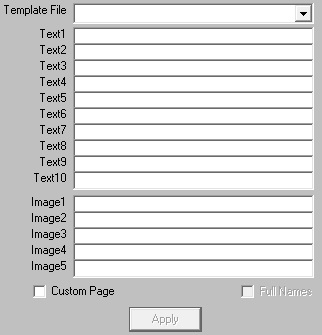
Setting |
Function |
Template File |
The GetWeb API comes with a range of templates that can be used 'out of the box' or you can modify them any way you please as long as you retain the appropriate CGI submission variables and statements. This option allows you to select which web messaging template should be applied to this recipient.
These files associated with the templates are located in the 'templates' directory beneath the Web Pages Path directory configured in the GetWeb API. |
Text1 - Text10 |
When implementing a messaging website, you can use ~~~Text1~~~ through ~~~Text10~~~ as variables in the HTML code of the template tied to this recipient. These fields represent the static values that will be inserted in to these variables as PageGate comes across them when building the content for the web server to host.
For example, if you have a statement like this in your code: Welcome to the messaging website for ~~~Text1~~~.
and you use 'District 1' in the Text1 field, PageGate will create a webpage that says: Welcome to the messaging website for District 1. |
Image1 - Image5 |
Note: Image files should be placed in the 'images' directory beneath the Web Pages Path directory configured in the GetWeb API.
When implementing a messaging website, you can use ~~~Image1~~~ through ~~~Image5~~~ as variables in the HTML code of the template tied to this recipient. These fields represent the static values that will be inserted in to these variables as PageGate comes across them when building the content for the web server to host.
For example, if you have a statement like this in your code: <a href="~~~Image1~~~">
and you use 'customimage.jpg' in the Image1 field, PageGate will create a webpage that references the specified graphic. |
Custom Page |
Enable this option if you aren't using one of our templates or have modified one of our templates and have saved it under a different name. |
Full Names |
Enable this option if you want any referenced recipients' full names to appear on the webpage. |
Apply |
This button saves any recent changes to the WebPage section of the Recipient. |