NOTE: You must configure the GetWeb API's settings before you can implement this.
This template will format a messaging website to provide a list of recipients and groups available to be messaged and the page will look something close to the image shown below.
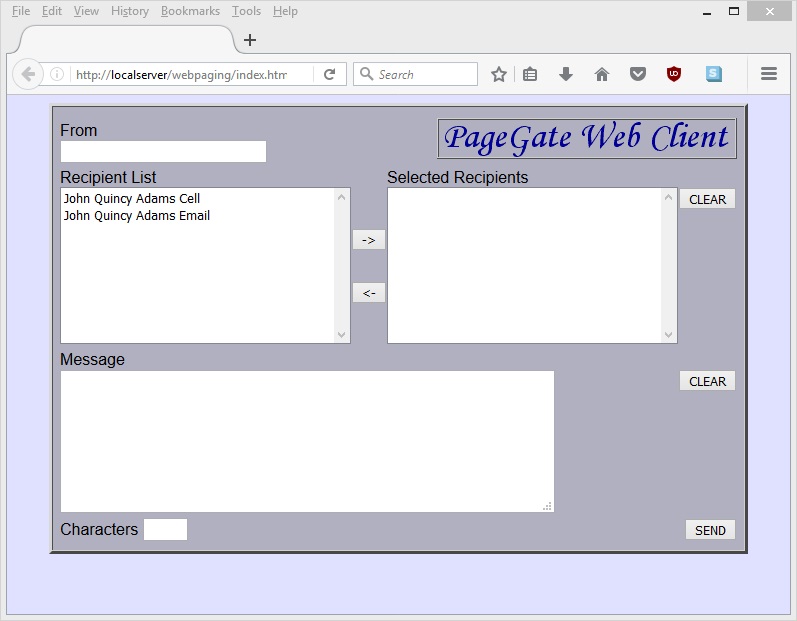
To configure GetWeb to publish this style of messaging website, you'll first need to create a Group to tie the webpage to as the member list of the group controls who is available in the Recipient List shown above. Once you have the group created, this is what you'll want to do:
1)Open the PageGate Admin.
2)Go to Groups - <YourGroupName> - WebPage.
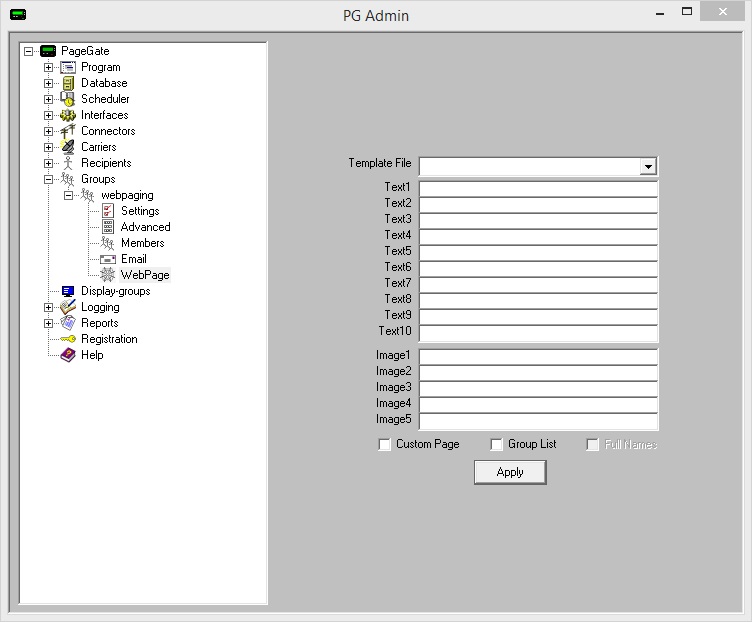
3)In the 'Template File' dropdown menu, select: guilist.htm
4)In the Image1 field, enter: pagegatewebclient.gif
5)Check Group List.
6)Check Full Names.
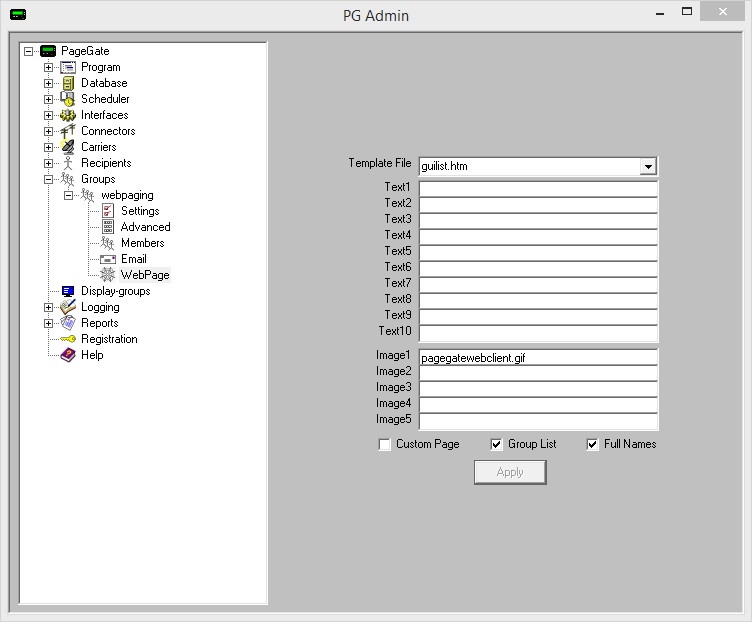
7)Go to the Members sub-section of your new webpaging group.
8)Add all recipients and groups who should be available to message
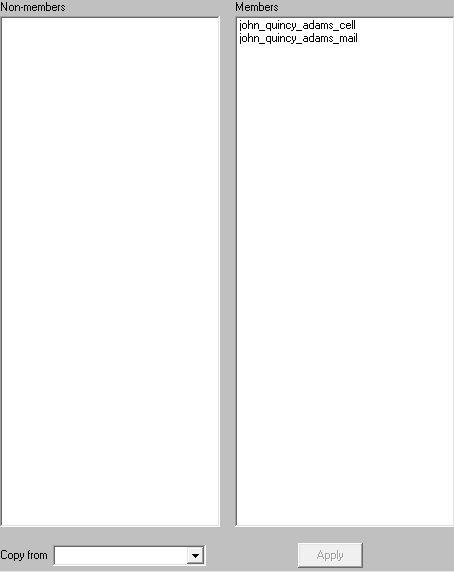
9)Click Apply.
As soon as you do, PageGate will publish a directory to the Web Pages path specified in the GetWeb Settings that matches the name of the group and publish the index.htm and default.htm files to it. This makes a new messaging website, accessible by going to http://<yourwebserver>/<yourgroupname>/
For example, let's say that our web server's host name is webhost and that our group's name was webpaging. You would go to http://webhost/webpaging/