When you have PageGate use direct delivery for SMTP/Email, it has to abide by all of the rules required of a mail server because the program will be functioning as a mail server to deliver SMTP/Email on behalf of the email domain you specify in the program's global template. This is incredibly important to note because, in an effort to combat spam, all major US and Canadian carriers pay respect to SPF records.
SPF stands for "Sender Policy Framework" and is a record of public IP addresses that are allowed to deliver email on behalf of your email domain. This record is published by whoever owns and operates the email domain. If the PageGate server's public IP address is not part of your email domain's SPF record, the major carriers will filter your messages as potential spam for failing the SPF validation check. If you continue to send traffic that fails SPF validation checks, the receiving servers will eventually blacklist your site from sending any traffic to them.
The public IP address that the PageGate server sits behind must be a part of the SPF record for your email domain.
To use direct delivery, port 25 must be accessible from the PageGate server. If port 25 is not open, you cannot use direct delivery and must use relayed delivery instead.
To determine if port 25 is open for the PageGate server, there is a test you can run with the Telnet Client in Windows.
Click here for steps to install the Telnet Client in Windows Vista, 7, 8 and 10.
Click here for steps to install the Telnet Client in Windows Server 2008, 2012 or 2016.
After installing the Telnet Client in Windows, click here for the steps to test if port 25 is open.
If port 25 is open AND the public IP address of the PageGate server is part of the SPF record for your email domain, you can configure PageGate to directly deliver SMTP/Email traffic.
1)Right click Carriers.
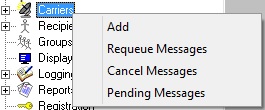
2)Select Add.
3)Select the SMTP protocol.
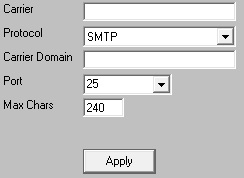
4)Enter a name in the Carrier field.
5)In the Carrier Domain field, enter the messaging domain of this carrier. Click here for a list of known SMTP messaging domains.
Note: Do not use the @ in this field. For example, you would use vtext.com as the Carrier Domain if you were configuring Verizon and you would use txt.att.net if you were configuring AT&T.
6)In the Port field, select: 25
7)In the Max Chars field, enter the maximum number of characters you want to send in a single message. For SMS hosts, set this value to 160. For pager hosts, set this value to 240. For standard email, set this value to 6000.
Note: The Carrier Max Chars field determines the number of characters that can be received in a single message. If the recipient Max Chars value is set higher than the carrier Max Chars value, PageGate will break up long messages based on the character limitation in the carrier. For example, if you have the carrier configured for 160 Max Chars and you set the recipient Max Chars value to 3000, then send a 400 character message to this recipient, PageGate will break up the 400 character count message in to two 160 character messages and one 80 character message. When the device receives the message, it will be prefixed with part 1/3, 2/3, 3/3 to indicate the multi-part nature of the message delivered.
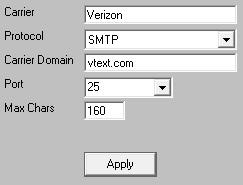
8)Click Apply.
9) Go to Program - Template.
10) In the Settings section, set the InternetDomain = variable to match the email domain whose SPF record the PageGate system's public IP address is a part of.
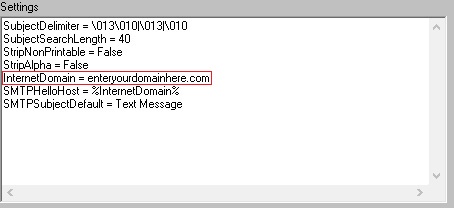
11) Click Apply.
Click here for a list of settings Template Variables that can be used with SMTP Carriers