To check if port 25 is open for your PageGate server, you'll first need to install the telnet client. After the telnet client has been installed, this test will let you know if port 25 is open or closed.
1)In Windows, run a Command Prompt.
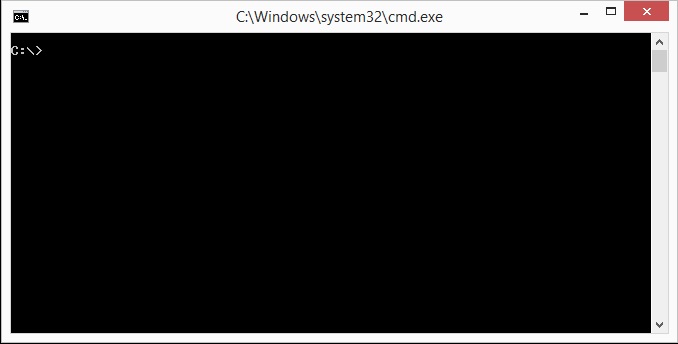
2)Type the following and hit enter: nslookup
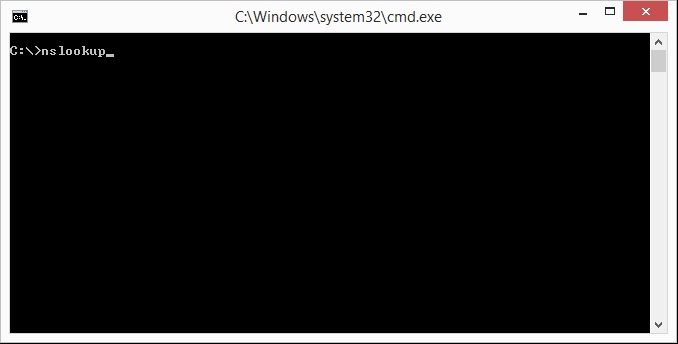
3)Type the following and hit enter: set type=mx
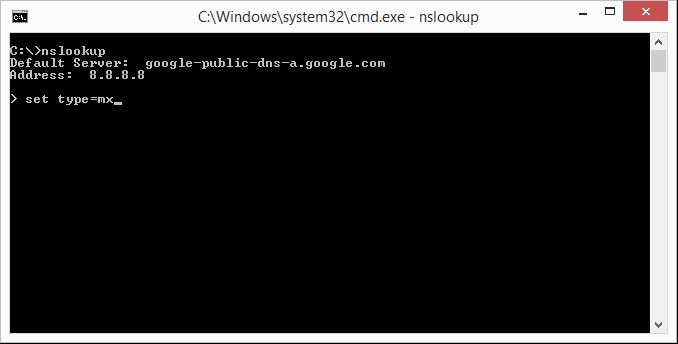
4)Type the following and hit enter: vtext.com
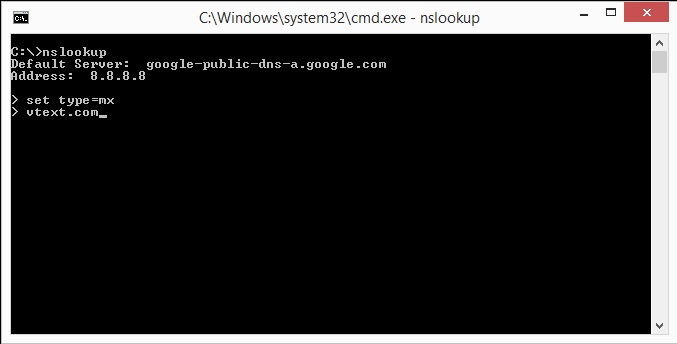
5)Make a note of the first mail exchanger response.
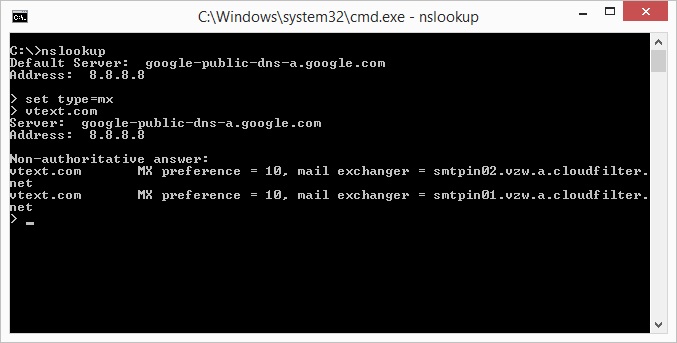
6)Type the following and hit enter: exit
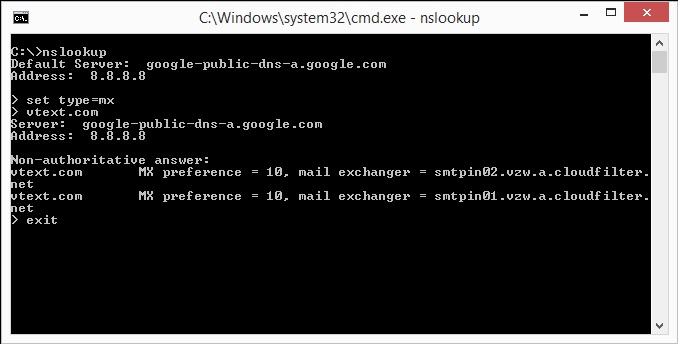
7)Type the following and hit enter: telnet <First mail exchanger> 25
In this case, we would use telnet smtpin01.vzw.a.cloudfilter.net 25
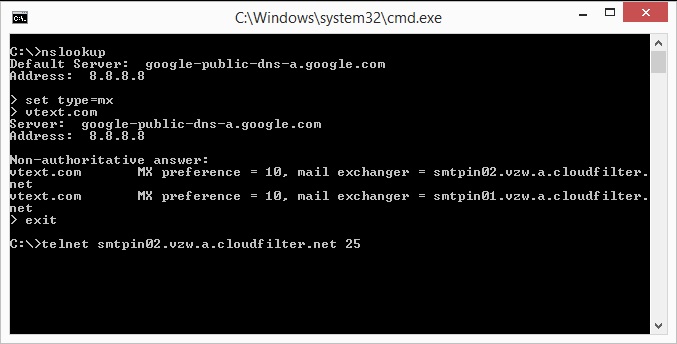
If port 25 is open and there are no outstanding issues with the public IP address the system sits behind, you'll receive a 220 response and can use direct delivery.
If port 25 is open but there is an outstanding issue with the public IP the system sits behind, you'll receive a 554 or a 421 rejection notice. These responses indicate that your public IP is on a blacklist, so you will need to determine which blacklists you're on.
To do that, from the computer running PageGate, go to www.whatismyipaddress.com and make a note of your public IP address. Then click on the Blacklist Check option at the top of the page and run the test. Any list that has a red ! next to it is a list the IP address is on, so you'll want to go to each of those links and go through their provided lookup and removal steps. Once your IP is off of those blacklists, you can use direct SMTP from that system.
If port 25 isn't open at all, you'll receive a response that says "Unable to establish a connection to the host on port 25". If port 25 isn't open, you may be able to have it opened but you will need to speak with your network administrator or internet service provider's tech support.
If port 25 is closed and cannot be opened, you must relay your traffic through an SMTP server.