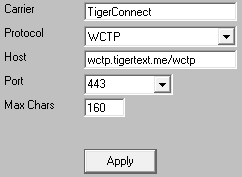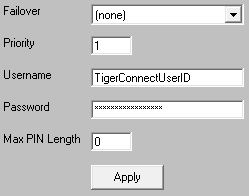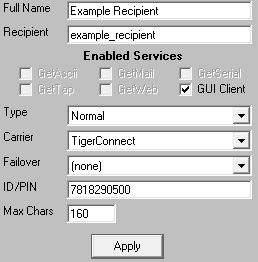TigerConnect supports receiving messages by WCTP, an HTTPS method of delivery..
Step 1: Configure TigerConnect as a delivery method
1)Run PG Admin.
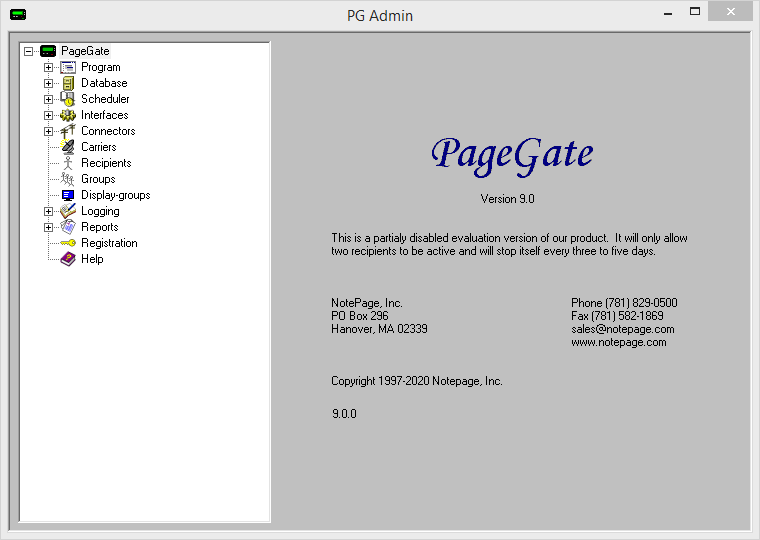
2)Right click Carriers, select Add
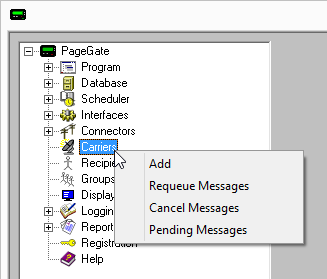
3)Specify the following and click Apply:
Carrier: TigerConnect Protocol: WCTP Host: wctp.tigertext.me/wctp Port: 443 Max Chars: 160 |
|
4)Go to Carriers - TigerConnect - Advanced
5)Specify the following:
Priority: 1 Username: Enter the TigerConnect UserID.
Password: Enter the TigerConnect password. |
|
6)Click Apply
Step 2: Create Recipients tied to the TigerConnect method of delivery
1) Right click Recipients, select Add.
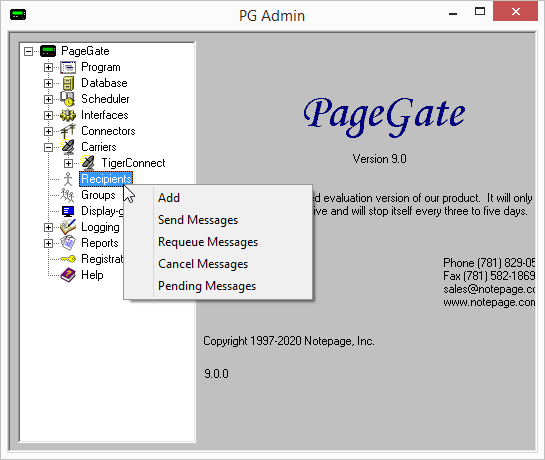
2)Specify the following:
Full Name: The name of the recipient Recipient: This field will automatically populate but can be edited and may ONLY contain alphanumeric characters, underscores and dashes.
Type: Normal Carrier: TigerConnect Failover: See Failover Scenarios ID/PIN: 10 digit cell phone or pager number
Max Chars: Specify the number of characters you want the ability to send to this recipient. If this value is higher than the carrier's "Max Chars" value, PageGate will break up long messages in to multiple blocks. |
|
3)Click Apply.