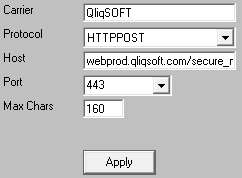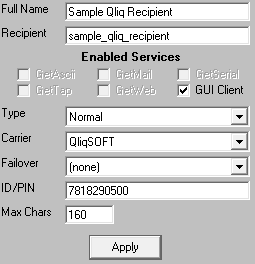QliqSOFT supports receiving messages by POST method to their secure API.
Step 1: Configure QliqSOFT in PageGate
1)Run PG Admin.
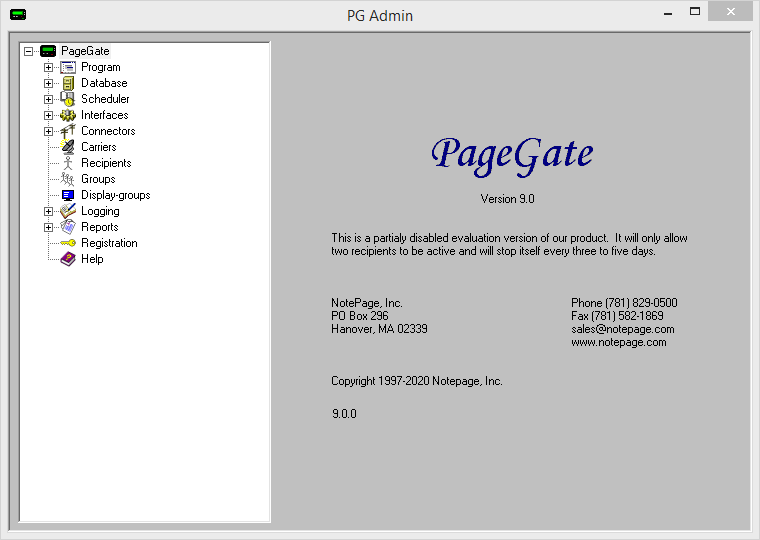
2)Right click Carriers, select Add
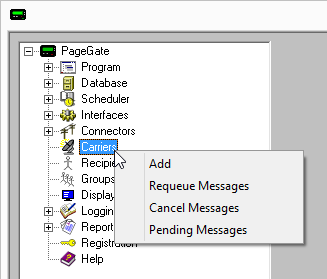
3)Specify the following:
Carrier: QliqSOFT Protocol: HTTPPOST Host: webprod.qliqsoft.com/secure_messages/send Port: 443 Max Chars: 160 |
|
4)Click Apply to add the new delivery method.
5)Go to Carriers - QliqSOFT - Template
6)Specify the following in the 'Text' section:
|api_key|your-QliqSOFT-web-API-key|
|to|%RecipientId%|
|from|%Sender%|
|text|%Message%|
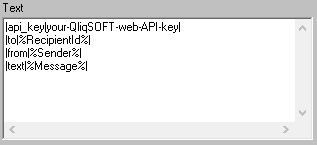
NOTE: You will need your QliqSOFT web API key. Information on how to generate that API key can be found in the QliqSOFT documentation: https://webprod.qliqsoft.com/qliqCONNECT_CloudApiGuide.pdf
7)Click Apply
Step 4: Create Recipients tied to the QliqSOFT method of delivery
1) Right click Recipients, select Add.
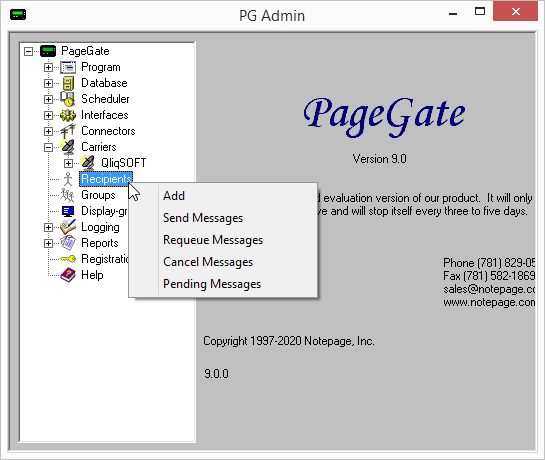
2)Specify the following:
Full Name: The name of the recipient Recipient: This field will automatically populate but can be edited and may ONLY contain alphanumeric characters, underscores and dashes.
Type: Normal Carrier: QliqSOFT Failover: See Failover Scenarios ID/PIN: 10 digit cell phone number
Max Chars: Specify the number of characters you want the ability to send to this recipient. If this value is higher than the carrier's "Max Chars" value, PageGate will break up long messages in to multiple blocks. |
|
3)Click Apply.