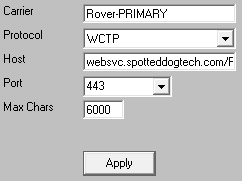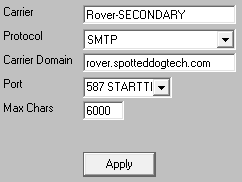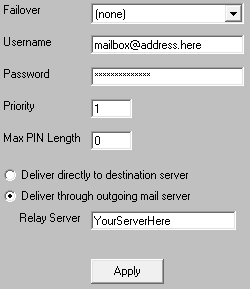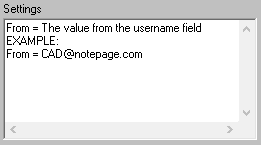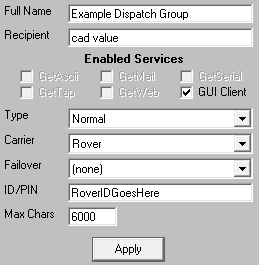Rover supports receiving messages by WCTP and SMTP. This allows you to configure WCTP as a primary method of delivery with a failover method of SMTP/email.
Special Notes:
•Port 443 will need to be open for WCTP.
•To configure the SMTP failover, you will need to know your SMTP server address, port to connect on and required authentication credentials.
Step 1: Configure Rover-PRIMARY as a delivery method
1)Run PG Admin.
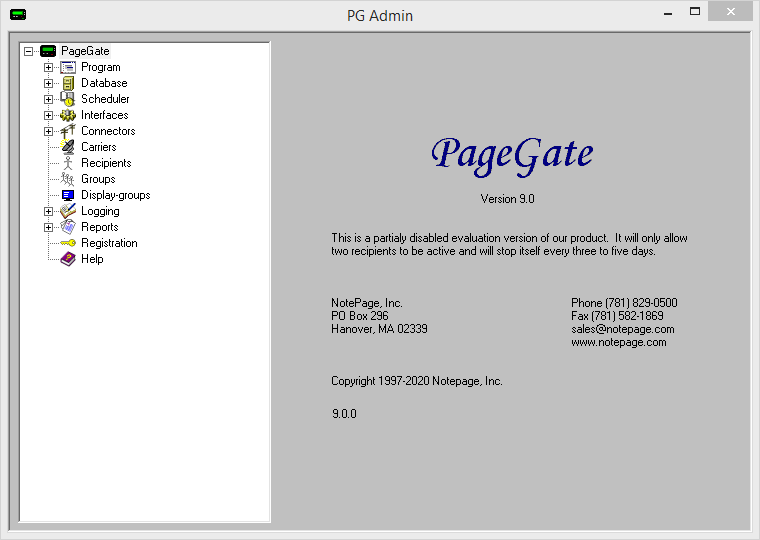
2)Right click Carriers, select Add
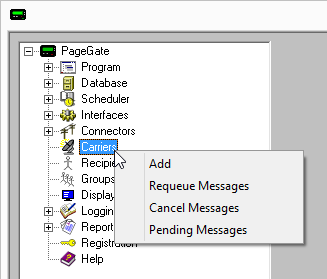
3)Specify the following and click Apply:
Carrier: Rover Protocol: WCTP Host: websvc.spotteddogtech.com/Rover.WCTP Port: 443 Max Chars: 6000 |
|
4)Go to Carriers - Rover - Advanced
5)Specify the following:
Priority: 1
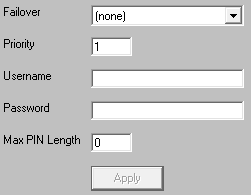
6)Click Apply
Step 2: Configure Rover-SECONDARY as a delivery method
1)Right click Carriers, select Add
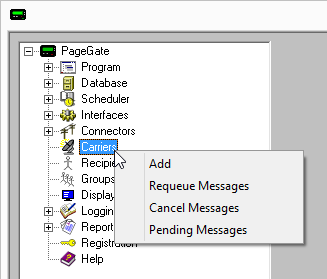
2)Specify the following:
Carrier: Rover-SECONDARY Protocol: SMTP Host: rover.spotteddogtech.com Port: Specify the port required by your SMTP server. Max Chars: 6000 |
|
3)Go to Carriers - Rover-SECONDARY - Advanced
4)Specify the following:
Select the 'Deliver through outgoing mail server' option and enter your SMTP server address in the 'Relay Server' field.
For example, if you use Office365, you would use smtp.office365.com as the relay server address.
Specify the required username and password.
Set 'Priority' to: 1 |
|
5)Click Apply
6)Go to Carriers - Rover-SECONDARY - Template
7)Specify the following in the 'Settings' section:
From = The value from the username field EXAMPLE: From = CAD@notepage.com |
|
8)Click Apply.
Step 3: Configure the failover
1)Go to Carriers - Rover-PRIMARY - Advanced
2)Click the dropdown arrow next to 'Failover' and select: Rover-SECONDARY
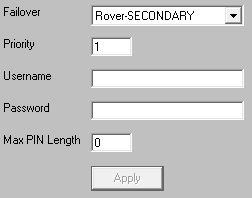
3)Click Apply
Step 4: Create Recipients tied to the Rover method of delivery
1) Right click Recipients, select Add.
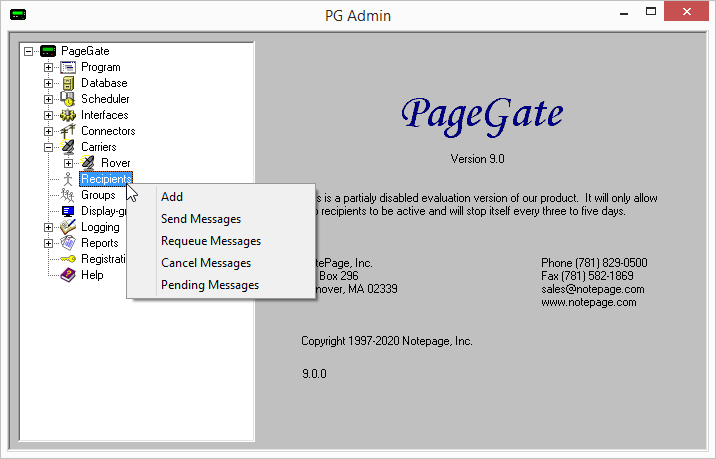
2)Specify the following:
Full Name: Describe the agency being messaged Recipient: This field is auto-populated and may need to be edited. When integrating with a CAD system, this field will need to reflect CAD's name.
For example, if CAD is going to dispatch 'Palentine Fire District 2' by calling on the name pfd2, that is the value you would use in this field. Type: Normal Carrier: Rover Failover: See Failover Scenarios ID/PIN: Enter the Rover ID. Example: Value@rover.spotteddogtech.com Max Chars: 6000 |
|
3)Click Apply.