| 1) | Name the Carrier what it needs to be (T-Mobile, Cingular, Verizon, etc). |
| 2) | Set the Protocol to SMTP. |
| 3) | The Carrier Domain field will insert whatever you type in after the information specified in ID/PIN field of the Recipient's settings. For example, if you've entered vtext.com as the Carrier Domain and a Recipient has an ID/PIN value of 7818290500, any time that recipient is messaged, PageGate will actually deliver the message to 7818290500@vtext.com |
Enter the suffix of the devices you wish to send to. For example, for Verizon, you would use vtext.com or for AT&T you would use txt.att.net. For a full list of known Carrier Domains, please visit our support site: http://www.notepage.net/smtp.htm
| 4) | Set the Max Chars to the maximum number of characters that should be sent in each SMTP message. If these messages are intended for celphones, set this value to 160. |
|
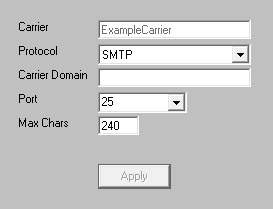
|





