The process for adding a Group is fairly simple, though some of the options you have when adding a Group can be quite complex. To bring up the menu to add a Group, simply Right Click on the word Recipients in the PageGate Admin, then left click add or hit Ctrl+N on your keyboard and select the New Group option.
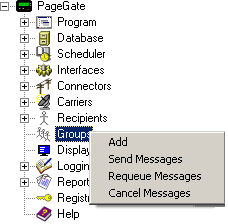
When adding a group, you will be presented with this screen:
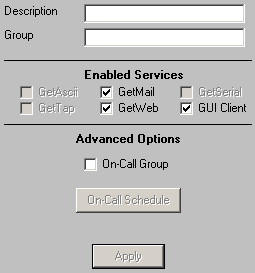
Setting
|
Function
|
Description
|
This field is what is displayed in the GUI Client and paging websites.
|
Group
|
This field is only referenced internally by the program. In the GetAscii module, for example, it is the Group field NOT the Description field that is referenced for messaging purposes.
|
Enabled Services
|
The list of PageGate modules that are enabled and available are listed here. Modules that are not highlighted are not available. Modules not checked are not enabled for this group. For example, if the GetAscii module isn't enabled for your group, the GetAscii module will not be able to send this group any messages.
If an Interface is not available and it should be, please make sure that the Interface is enabled both in the Program Settings and in the Interface Settings.
|
On-Call Group
|
This option should only be enabled if the members of this group should only be paged at certain times or on certain days of the week. Please refer to the On-Call Settings for further information.
|
On-Call Schedule
|
This option is only available when On-Call Group is checked. Clicking on this button will allow you to configure a time and date schedule for when the members of this group can and cannot be messaged.
|
Apply
|
Apply saves all recently made changes to a Group's settings.
|
|





