The PageGate GUI Client is a Windows based program that interacts with PageGate's database.
When using an MSJet database (default), the PageGate Client will need access to the PageGate server's database directory. You will need to share that folder on the server and provide all appropriate users and usergroups the read, write and modify permissions.
When using an SQL database, the PageGate Client will need a configuration file that tells it how to interact with the SQL server.
Recipients and groups configured in PageGate Admin display in the recipient list, which allows a user to select them to send a message immediately or schedule a message to go out at a later time.
If two-way messaging has been configured, GUI Clients also have the ability receive replies to messages sent, reply to any received messages and message other workstations in a chat style interaction.
It is also possible to have a GUI Client reference multiple PageGate servers.
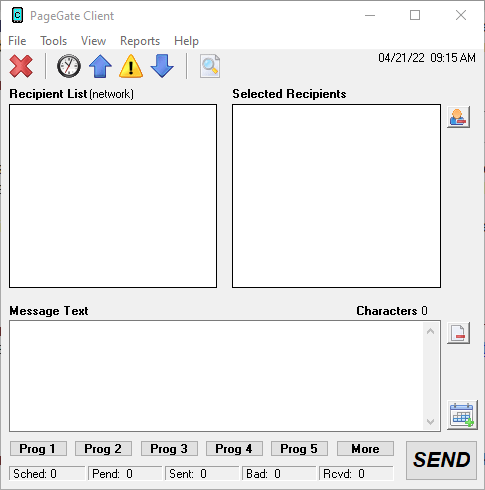
This API offers a few unique features, such as the ability to create a scheduled message to go out and to create a scheduled message to go out at a repeating interval. The PageGate server application must be installed and configured before the PageGate GUI Client can be used. Please refer to the PageGate Server's help file for more information on the installation, configuration, and operation of the PageGate Server.
The first step in using the GUI Client is understanding its interface. There sections of the main interface are:
•Recipient List
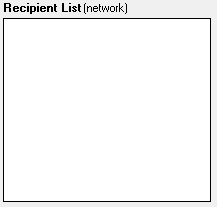
This section displays all recipients and groups available to message from this installation of the GUI Client. This list can be controlled by display groups, which allow administrators to limit which recipients and groups are available for this workstation to message, as well as modified by filtering the list or creating a local recipient list.
•Selected Recipients
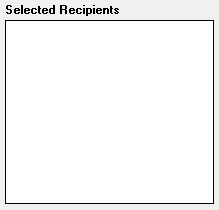
This section displays all recipients and groups selected. To select a recipient or group to message, left click on their name in the 'Recipient List'.
•Message Text
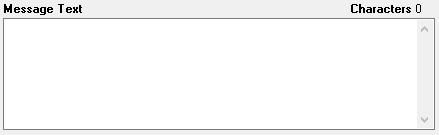
This section is where you'll type the message you want to deliver.
•Buttons
Along the top of the interface, you'll see these buttons:
|
This button cancels all pending messages. |
|
This button displays a list of messages currently in the pending queue for immediate delivery. |
|
This button displays a list of messages successfully sent by this workstation's station ID. |
|
This button displays a list of messages that were not successfully sent by this workstation's station ID. |
|
This button displays the two-way messaging interface. |
|
This button displays the history of messages (good and bad) sent by this workstation's station ID. |
Along the bottom of the interface, you'll see these buttons:
![]()
These buttons allow you to configure preset messages, which configure pre-determined messages to potentially save your operators a lot of typing.
Along the right hand side, you'll see these buttons:
|
•Clear Selected Recipients Clicking this button next to the 'Selected Recipients' section will clear all selections from the list.
•Clear Message Clicking on this button next to the 'Message Text' section will clear anything typed in that section.
•Options This button is used to configure scheduled and repeating messages. |
•Statuses
![]()
This section displays the status of all traffic a workstation is allowed to see and the tickers update in real time. The categories listed are:
•Sched
This is the count of messages scheduled from this workstation to go out at a later date and time.
•Pend
This is the count of messages in the pending queue for immediately delivery.
•Sent
This is the count of messages successfully delivered by this workstation.
•Bad
This is the count of messages that were not successfully delivered.
•Rcvd
If this workstation is configured to receive replies, this will display the number of reply messages received.