The SNPP protocol configures this carrier to use your internet connection to send messages to a carrier's Simple Network Paging Protocol host.
| 1) | Select the SNPP protocol. |
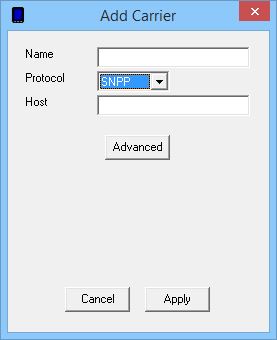
| 2) | Give the Carrier a name. |
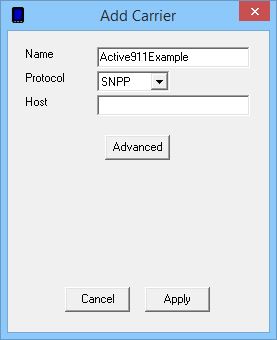
| 3) | In the Host field, enter the SNPP host to connect to. For a list of SNPP host addresses, please see our support site. |
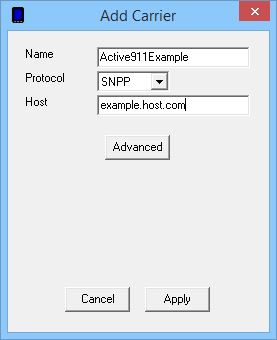
| 4) | Click the Advanced button. |
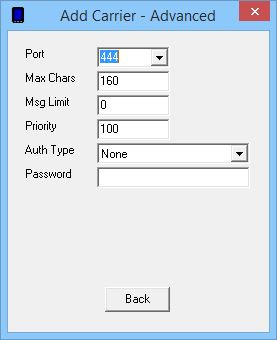
| 5) | Port 444 is the standard SNPP port. If the SNPP host you need to connect to uses non-standard port, enter it here. |
| 6) | Leave the Max Chars value at: 160 |
| 7) | The Msg Limit specifies how many messages should be sent in a single session before NotePager Pro disconnects from the host, then reconnects to send any remaining messages. Some hosts have a message limit, some don't. If you are unsure of the Message Limit of your SNPP host, please contact the SNPP host provider. |
| 8) | Set the Priority of the carrier. This can be set to a value from 1 to 100, with 1 representing the highest priority. The default value all carriers and recipients is 100, however, numbers larger than 100 can be used. |
| 9) | If the SNPP host you need to connect to requires authentication, select Standard from the Auth Type dropdown list and enter the required authentication credentials. If you are unsure of the authentication requirements or credentials, please contact the SNPP host provider. |
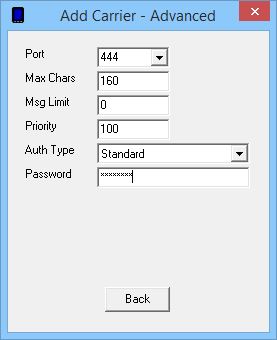
| 10) | Click on Back. |
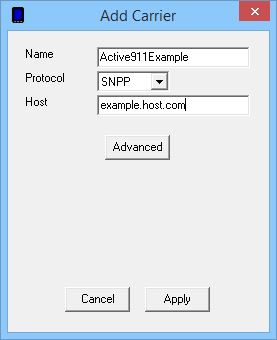
| 11) | Click on Apply. |
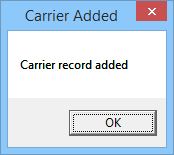
| 12) | Click on OK. |