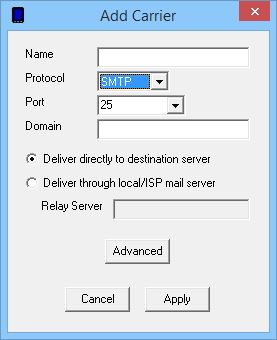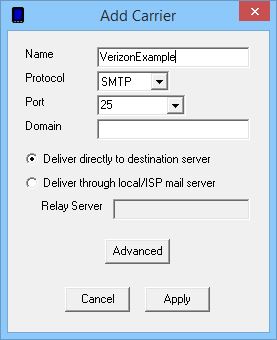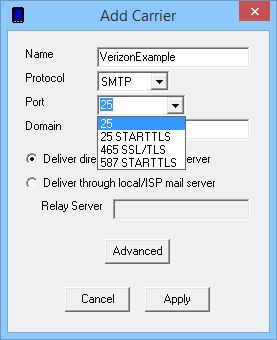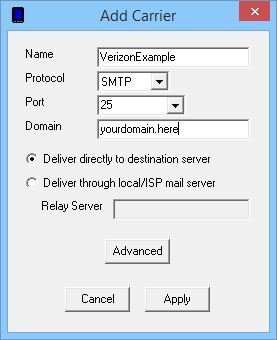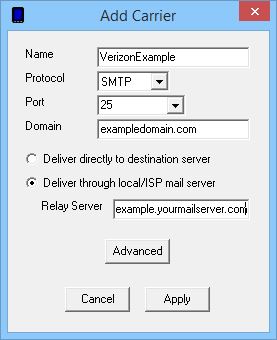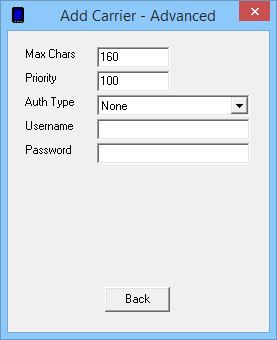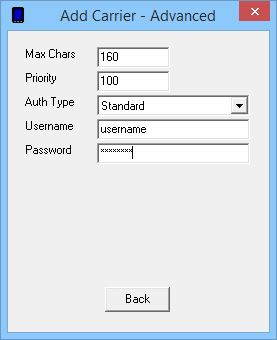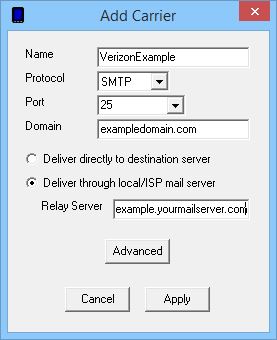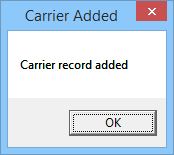| 1) | Select the SMTP protocol. |
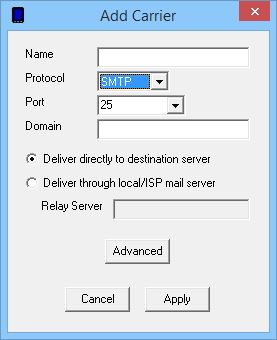
| 2) | Give the Carrier a name. |
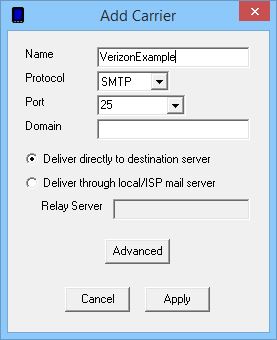
| 3) | Select the port and handshaking method required by your SMTP server. If you are unsure of the port or handshaking method, please contact your SMTP server administrator or ISP's tech support. |
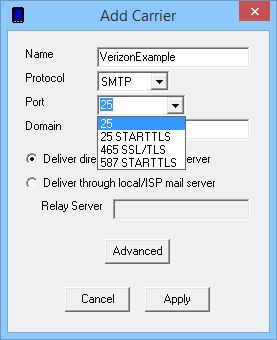
| 4) | In the Domain field, enter the Email Domain of the SMTP server you are sending through. If you are unsure what email domain to use, please contact your SMTP server administrator or ISP's tech support. |
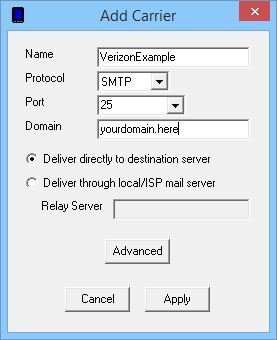
| 5) | Select "Deliver through local/ISP mail server" and enter the SMTP server address in the Relay Server field. |
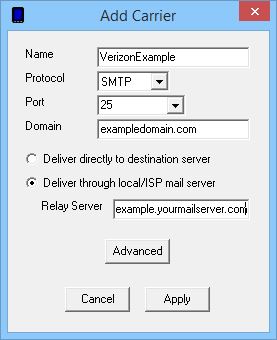
| 6) | Click the Advanced button. |
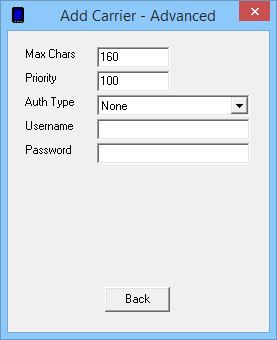
| 7) | Leave the Max Chars value at: 160 |
| 8) | Set the Priority of the carrier. This can be set to a value from 1 to 100, with 1 representing the highest priority. The default value all carriers and recipients is 100, however, numbers larger than 100 can be used. |
| 9) | Select the Authentication Type that your mail server requires. For most mail servers, you'll want to select 'Standard'. If you are unsure what authentication type to use, please contact your SMTP server administrator or ISP's tech support. |

| 10) | Enter the authentication credentials (username and password) required by your mail server. If you are unsure what authentication credentials to use, please contact your SMTP server administrator or ISP's tech support. |
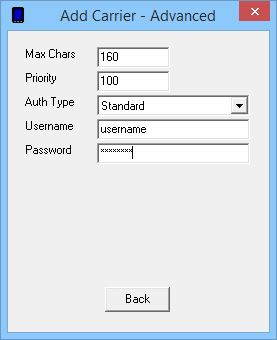
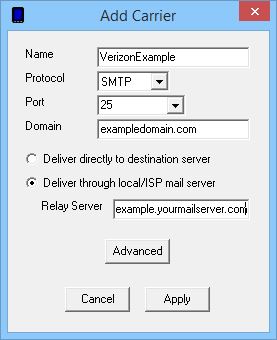
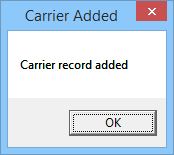
|