Integrating Kiwi Syslog with NotePager
Pro
How to Integrate
Kiwi Syslog Daemon has built-in action called
"Send message via NotePage Pro". This action will
allow you to send a message to a pager or cell
phone using NotePager Pro.
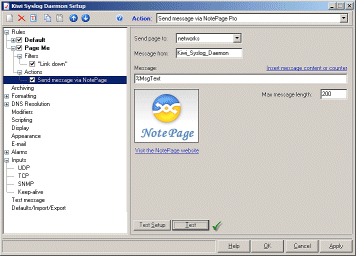
Action - Send pager or SMS message
via NotePage Pro
When a message is passed to NotePage
Pro, it places the messages in the sending queue.
NotePage Pro will check the queue periodically
and then send them via the method you have specified.
This could be via SNPP, e-mail, modem, TAPI, or
what ever paging interface you have configured.
By using the "" link, details from
the Syslog message received and other Syslog statistics
can be included in the pager message to be sent.
Send Page To:
Select a recipient from the drop down list. The
list is automatically populated from the NotePage
Pro Recipients and Groups database. If no names
are available in the drop down list, then NotePage
Pro has not been installed correctly. You can
choose either a single recipient, or a group of
recipients to send to. For example: Send to: Joe,
or Send To: All-Network-Staff.
Message From:
This can be any descriptive name you like. If
the recipient is configured in NotePage Pro to
receive the message via e-mail, the From name
you specify will be prepended to the default domain
you have configured. For example, if NotePage
Pro is configured with the default domain of "company.com",
when you send a message from "Syslog", it will
appear as if the message came from "Syslog@company.com"
Message:
This is where you place any message text you want
to have appear in the pager or SMS message. Normally
this is set to %MsgText. This will be replaced
by the message text from the original syslog message.
Other variables can be used in the
message. Click on the "Insert message content
or counter" hyperlink to display the popup menu
of available variables. The Max message length
option can be used to limit the amount of data
sent in the message.
If you have used the variable %MsgText
in the message body and a large syslog message
arrives, it may be too large to send via a pager.
You can limit the message body length to a more
manageable length. If your pager is only capable
of receiving numeric messages, you will need to
specify a number in the message field instead
of %MsgText. You will have to determine a series
of codes that mean something to you. For example,
1=link up, 2=link down, 9=Router unreachable etc.
Test Button:
The Test button will send a test pager message
to the recipient specified. The content of the
test message can be modified by pressing the Test
Setup button.
Insert message content or counterTo
pass program variables, counters, script fields
and statistics into the pager message, click on
the link and choose an option from the popup menu.
More details on the values can be found .
This option allows you to choose
a variable from a popup menu. The variable is
then replaced with the current value before the
message is sent. For example %MsgText is replaced
with the text of the current syslog message. Just
position your cursor in the subject or message
text lines and click the hyperlink. A popup menu
will be displayed so you can choose the variable
you want.
Example message field:
Message from Host %MsgHost at %MsgTime on %MsgDate
Message: %MsgText
|
