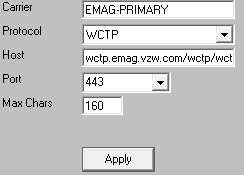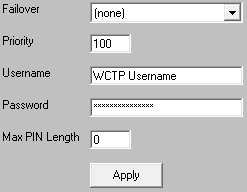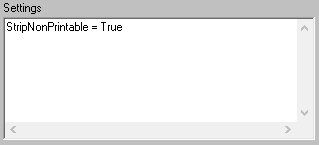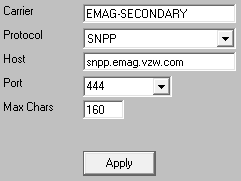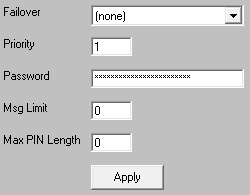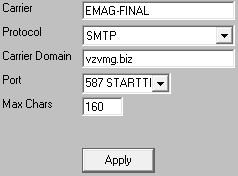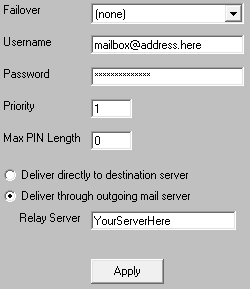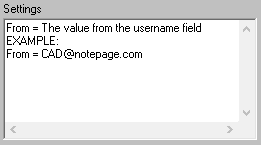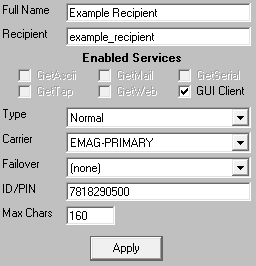To register on Verizon's EMAG platform, you'll need to contact your Verizon representative, who will provide an intake form.
In the registration process, you'll need to specify whether your EMAG account has the ability to send to all cell phones, also called inter-carrier operability, or just Verizon cell phones.
Note for Public Safety: Verizon offers free access to dispatch related public safety organizations if you ONLY message Verizon phones through EMAG. Enabling inter-carrier operability requires a paid contract.
On the intake form, you're interested in the WCTP, SNPP and SMTP APIs. With all three, we can configure a failover system where the program will use the best method of delivery (WCTP) first, then fail over to the second best (SNPP) and if that fails, it makes a last ditch attempt to send it out via email (SMTP).
For the WCTP and SNPP APIs, you'll need to provide the public IP address your PageGate server resides behind. You'll also be asked to create a username and password that are unique to each API and we'll need those credentials for PageGate's configuration.
For the SMTP API, you'll need to specify whether you have a cloud based solution, like Office 365, or a traditional SMTP server and provide your email domain and server IP information.
It's important to note that EMAG ties your API credentials to your public IP address. If your public IP address changes, you'll definitely want to update that with EMAG and, if possible, communicate the shift ahead of time
Special Notes:
•Port 443 will need to be open for WCTP.
•Port 444 will need to be open for SNPP.
•To configure the SMTP failover, you will need to know your SMTP server address, port to connect on and required authentication credentials.
Step 1: Configure EMAG-PRIMARY as a delivery method
1)Run PG Admin.
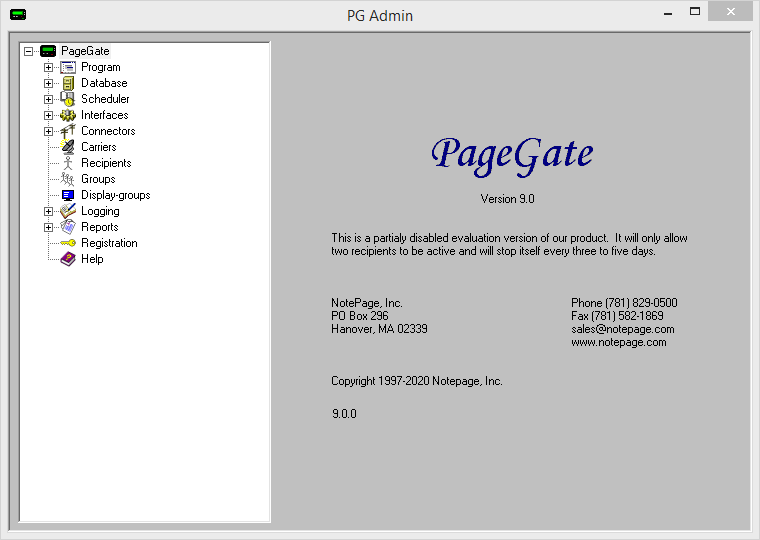
2)Right click Carriers, select Add
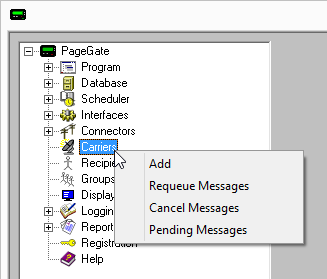
3)Specify the following and click Apply:
Carrier: EMAG-PRIMARY Protocol: WCTP Host: wctp.emag.vzw.com/wctp/wctp Port: 443 Max Chars: 160 |
|
4)Go to Carriers - EMAG-PRIMARY - Advanced
5)Specify the following:
Priority: See Prioritizing Messages Username: The EMAG WCTP API Username
Password: The EMAG WCTP API Password |
|
6)Click Apply
7)Go to Carriers - EMAG-PRIMARY - Template
8)Specify the following in the 'Settings' section:
StripNonPrintable = True |
|
9)Click Apply.
Step 2: Configure EMAG-SECONDARY as a delivery method
1)Right click Carriers, select Add
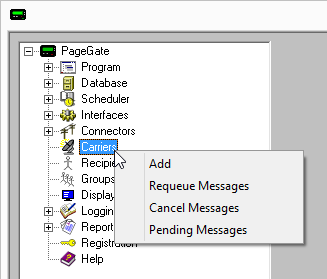
2)Specify the following:
Carrier: EMAG-SECONDARY Protocol: SNPP Host: snpp.emag.vzw.com Port: 444 Max Chars: 160 |
|
3)Go to Carriers - EMAG-SECONDARY - Advanced
4)Specify the following:
Priority: See Prioritizing Messages Password: Enter the EMAG SNPP username and password values separated by a single space.
EXAMPLE: username password NPSupport PasswordGoesHere |
|
5)Click Apply
Step 3: Configure EMAG-FINAL as a delivery method
1)Right click Carriers, select Add
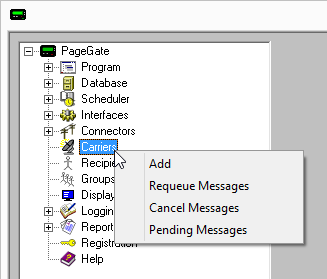
2)Specify the following:
Carrier: EMAG-FINAL Protocol: SMTP Host: vzvmg.biz Port: Specify the port required by your SMTP server. Max Chars: 160 |
|
3)Go to Carriers - EMAG-FINAL - Advanced
4)Specify the following:
Select the 'Deliver through outgoing mail server' option and enter your SMTP server address in the 'Relay Server' field.
For example, if you use Office365, you would use smtp.office365.com as the relay server address.
Specify the required username and password.
Priority: See Prioritizing Messages |
|
5)Click Apply
6)Go to Carriers - EMAG-FINAL - Template
7)Specify the following in the 'Settings' section:
From = The value from the username field EXAMPLE: From = CAD@notepage.com |
|
8)Click Apply.
Step 4: Configure the failover system
1)Go to Carriers - EMAG-PRIMARY - Advanced
2)Click the dropdown arrow next to 'Failover' and select: EMAG-SECONDARY
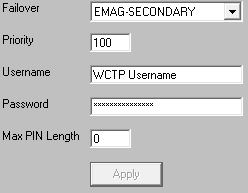
3)Click Apply
4)Go to Carriers - EMAG-SECONDARY - Advanced
5)Click the dropdown arrow next to 'Failover' and select: EMAG-FINAL
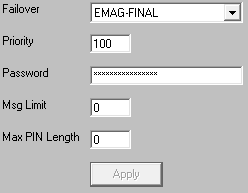
6)Click Apply
Step 4: Create Recipients tied to the EMAG-PRIMARY method of delivery
1) Right click Recipients, select Add.
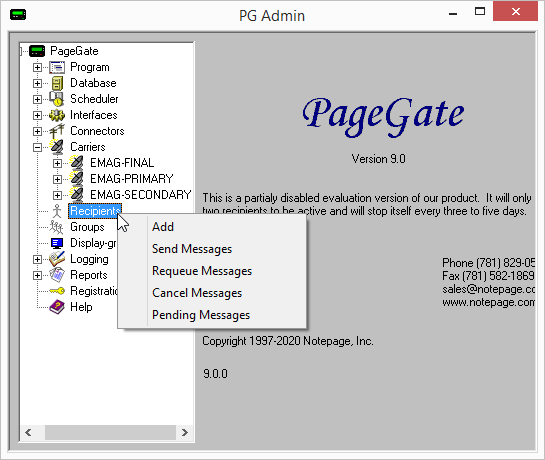
2)Specify the following:
Full Name: The name of the recipient Recipient: This field will automatically populate but can be edited and may ONLY contain alphanumeric characters, underscores and dashes.
Type: Normal Carrier: EMAG-PRIMARY Failover: See Failover Scenarios ID/PIN: 10 digit cell phone number
Max Chars: Specify the number of characters you want the ability to send to this recipient. If this value is higher than the carrier's "Max Chars" value, PageGate will break up long messages in to multiple blocks. |
|
3)Click Apply.