1)After installing IIS, if the directory does not already exist, create the directory c:\inetpub\scripts\
2)Open the PageGate Admin.
3)Go to Interfaces - GetWeb - Settings.
4)Set the "Web Pages Path" to: c:\inetpub\wwwroot\
5)Set the "CGI Data Path" to: c:\inetpub\scripts\
6)Set the "CGI URL" to: http://your-web-server/scripts/webgate.exe but replace your-web-server with the machine name or IP address of the PageGate server.
7)Check Enabled
8)Click Apply.
9)If prompted, you do want to enable this for all existing groups and recipients.
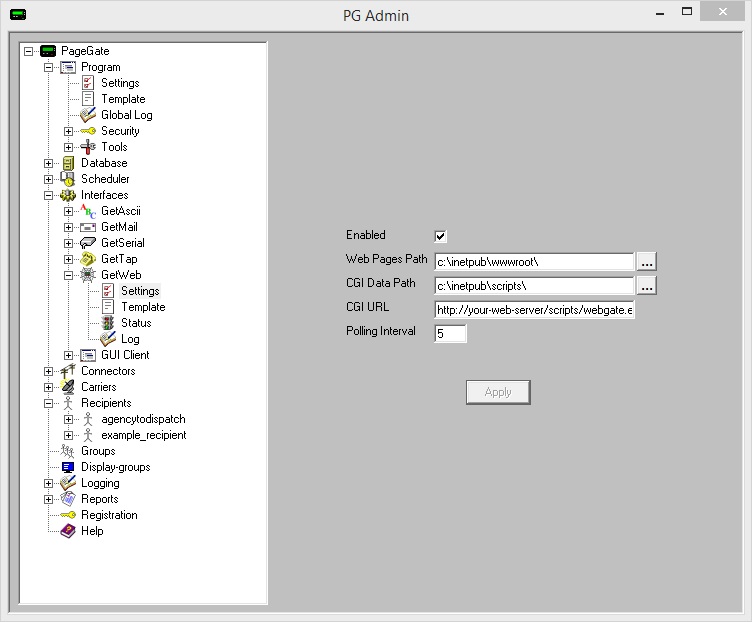
10) Open the IIS Admin and select the server object (the first thing in the list in the menu on the left side).
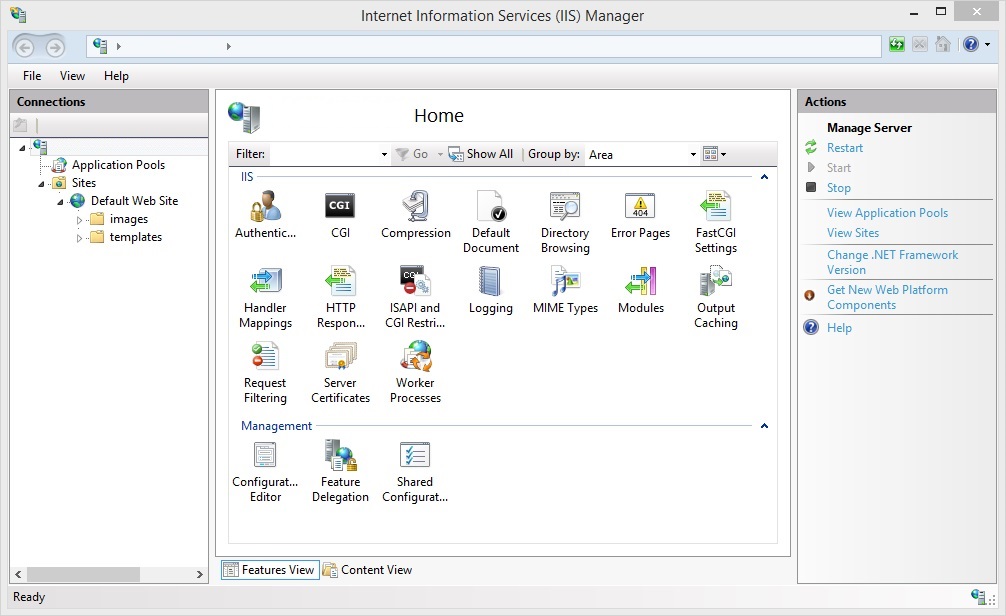
11) Open Handler Mappings.
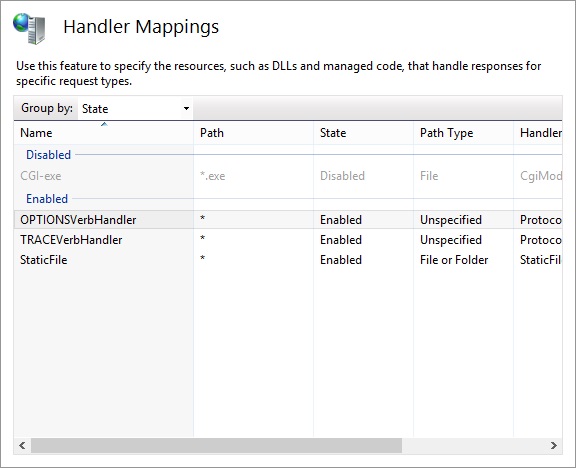
12) Right click CGI-exe, left click Edit Feature Permissions
13) Check Execute.
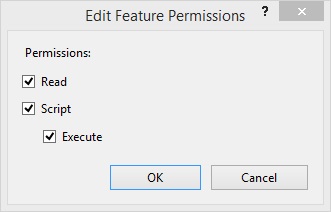
14) Click OK.
15) Select the Server Obiect again.
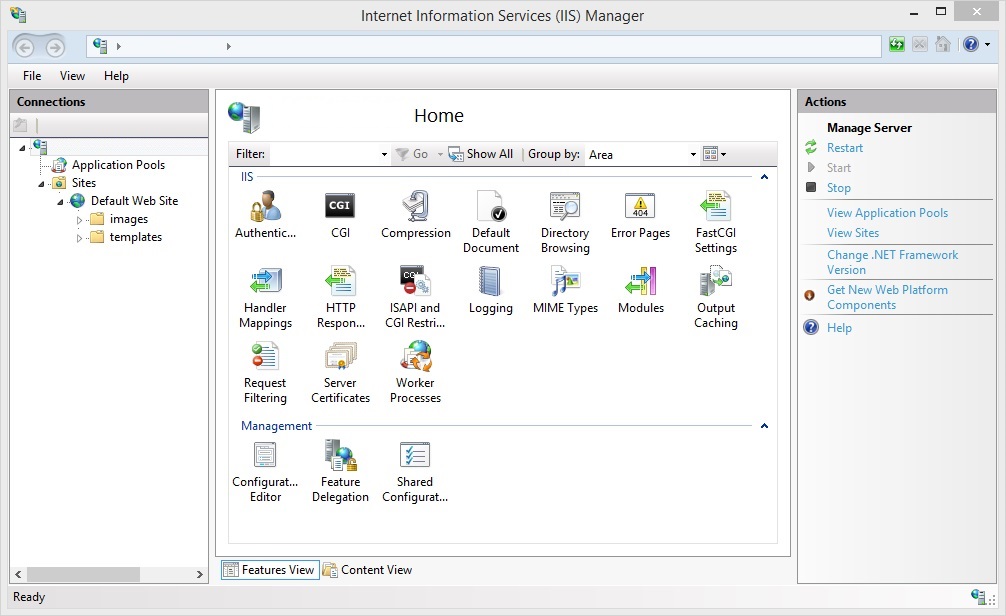
16) Open ISAPI and CGI Restrictions.
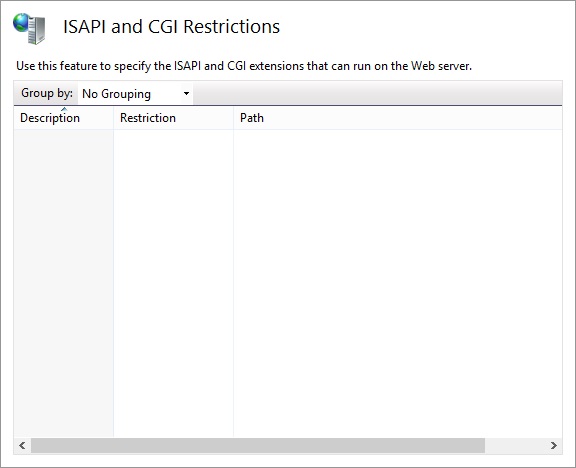
17) Right click in the box and select Add.
18) Set the ISAPI or CGI path to: c:\inetpub\scripts\webgate.exe
19) Set the Description to: GetWeb CGI API
20) Check "Allow extension path to execute".
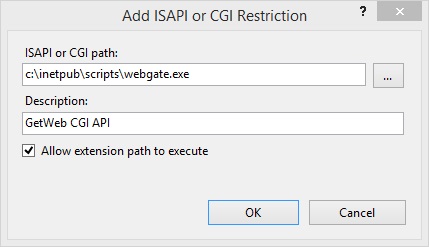
21) Click OK.
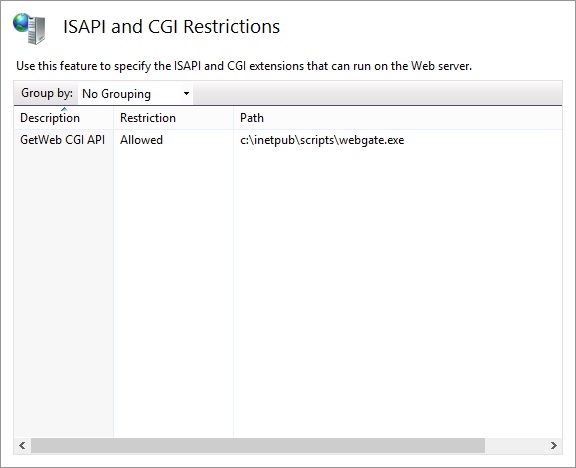
22) Right click Default Web Site, left click Add Virtual Directory.
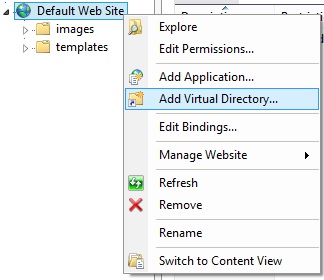
23) Set the Alias to: scripts
24) Set the Physical path to: c:\inetpub\scripts\
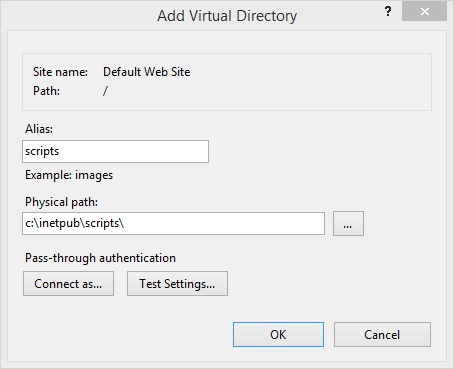
25) Click OK.
26) Right click on the new scripts virtual directory, left click Edit Permissions.
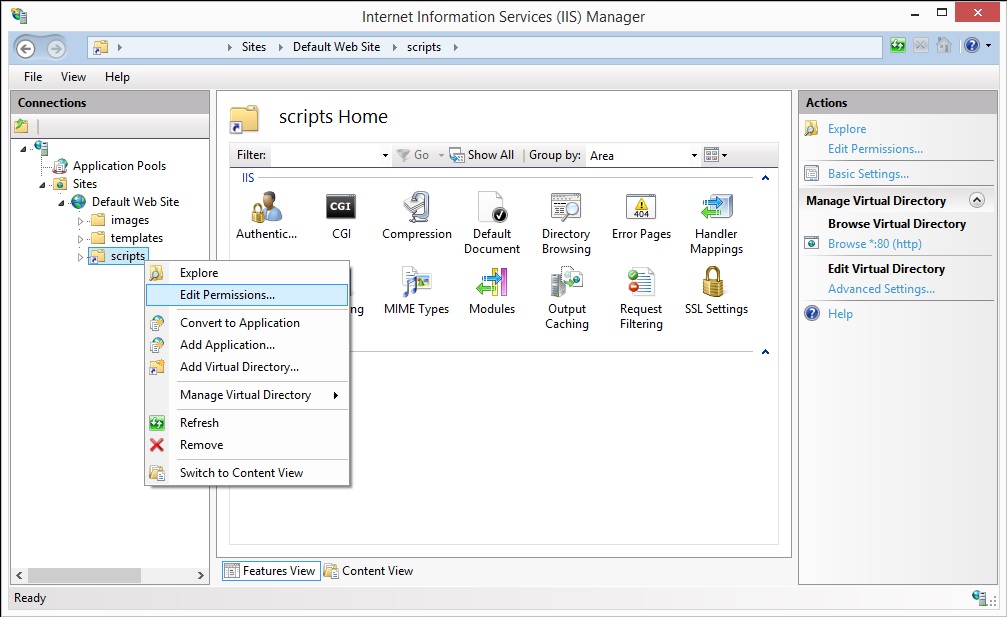
27) Select the Security tab.
28) Click Edit.
29) Click Add.
30) Type Domain Users, left click Check Names.
31) Click OK.
32) Grant them the Modify permission.
33) Click Add.
34) Type IUSR, left click Check Names.
35) If prompted, select the local IUSR account.
36) Click OK.
37) Grant then the Modify permission.
38) Click Add.
39) Type Domain Admin, left click Check Names.
40) Click OK.
41) Grant them the Full Control permission.