The PageGate GUI Client is a Windows based program that can be installed both on the PageGate server and on workstations that have network access to the PageGate server's database. Recipients and groups configured in the PageGate Admin display in the recipient list, which allows a user to select them to send a message immediately or schedule a message to go out at a later time.
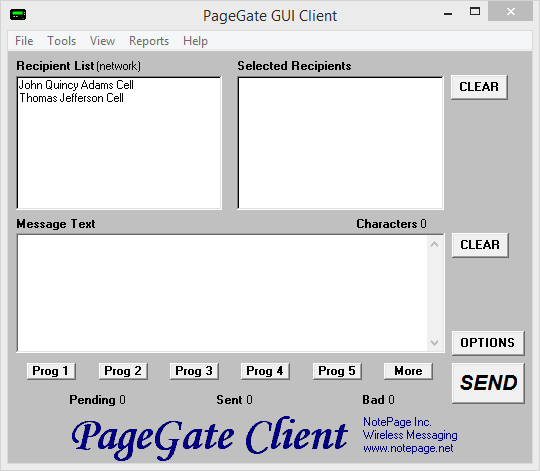
This API offers a few unique features, such as the ability to create a scheduled message to go out and to create a scheduled message to go out at a repeating interval. The PageGate server application must be installed and configured before the PageGate GUI Client can be used. Please refer to the PageGate Server's help file for more information on the installation, configuration, and operation of the PageGate Server.
The first step in using the GUI Client is understanding its interface. There three sections of the main interface are:
•Recipient List
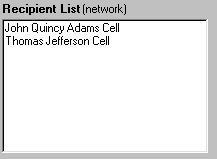
This section displays all recipients and groups available to message from this installation of the GUI Client. This list can be controlled by display groups, which allow administrators to limit which recipients and groups are available for this workstation to message, as well as modified by filtering the list or creating a local recipient list.
•Selected Recipients
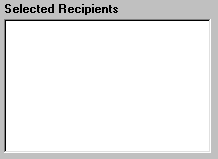
This section displays all recipients and groups selected. To select a recipient or group to message, left click on their name in the 'Recipient List'.
•Message Text
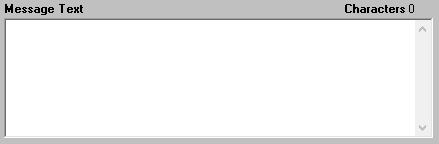
This section is where you'll type the message you want to deliver.
•Buttons
Along the bottom of the interface, you'll see these buttons:
![]()
These buttons allow you to configure preset messages, which configure pre-determined messages to potentially save your operators a lot of typing.
Along the right hand side, you'll see these buttons:
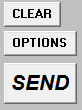
•Clear
Clicking this button next to the 'Selected Recipients' section will clear all selections from the list. Clicking on this button next to the 'Message Text' section will clear anything typed in that section.
•Options
This button is used to configure scheduled and repeating messages.
•Send
Clicking this button will send the text in the 'Message Text' to the recipients in the 'Selected Recipients' list.