This section allows you to configure scheduled and repeating messages. Before clicking on the 'Options' button, select a recipient (or group) and type the message you want scheduled in the 'Message Text' box. Before you click the Send button, click the Options button to configure your schedule. When you've finished, click Apply, then click the Send button.
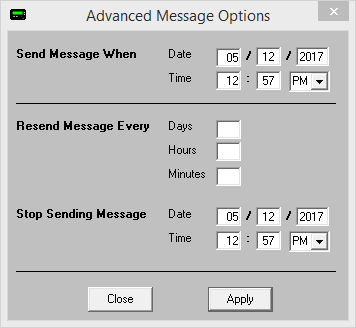
With this prompt, you can schedule messages to automatically be sent at some point in the future. You can also determine if that message will repeat or not.
To schedule a page to be sent at a future date and time, fill in the 'Send Message When' fields.
To have the scheduled message repeat, set the "Resend Messages Every" fields to the interval at which the message should be delivered.
Last, fill in the 'Stop Sending Message' fields to set the date and time for the message to stop being sent.
For example, let's say that you had a message that, starting tomorrow, needed to be sent out once a day for one month.
You would set the "Send Message When" date to tomorrow's date, set the time for whatever time the message needs to be delivered. You would then set the "Resend message every" to 1 day OR 24 hours OR 1440 minutes.
The final step would be to set the "Stop Sending Message" date and time to exactly one month from the "Send Message When" Date.
Click Apply, then click on the Send button. The message is now scheduled!