The process for adding a Recipient is fairly simple, though some of the options you have when adding a Recipient can be quite complex. To bring up the menu to add a Recipient, simply Right Click on the word Recipients in the PageGate Admin, then left click add or hit Ctrl+N on your keyboard and select the New Recipient option.
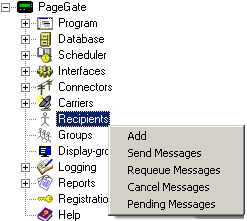
When adding a recipient, you will be presented with this screen:
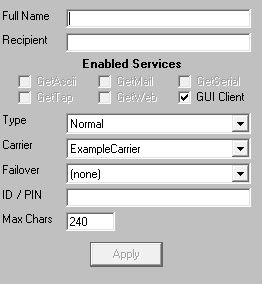
NOTE: Many of the Recipient settings in previous versions of PageGate, such as Alpha and Drop non-printable characters, are now controlled by the Template system.
Setting
|
Function
|
Full Name
|
This field is what is displayed in the GUI Client and paging websites.
|
Recipient
|
This field is only referenced internally by the program. In the GetAscii module, for example, it is the Recipient field, NOT the Full Name field, that is referenced for messaging purposes.
|
Enabled Services
|
The list of PageGate modules that are enabled and available are listed here. Modules that are not highlighted are not available. Modules not checked are not enabled for this recipient. For example, if the GetAscii module isn't enabled for your recipient, the GetAscii module will not be able to send this recipient any messages.
If an Interface is not available and it should be, please make sure that the Interface is enabled both in the Program Settings and in the Interface Settings.
|
Type
|
Typically, this field should be set to Normal. There are, however, four options that can be set. Please see the Recipient Type section of the manual for more information.
|
Carrier
|
This field can only be set to a carrier within the PageGate Admin. This field should be set to the carrier this recipient is tied to. For example, if you are trying to contact a Verizon device, you would need to create a Carrier called Verizon, then set this Recipient's carrier to Verizon.
|
Failover
|
If a message is not able to be delivered to this recipient, the message will be automatically redirected to whatever recipient you specify here.
|
ID/PIN or Email Addr
|
Enter the ID, PIN or Email address of the pager, cell phone, wireless device, or email account to be contacted.
|
Apply
|
Apply saves all recently made changes to a recipient's settings.
|
|





