If a PageGate GUI Client's "Sender Name" value matches the name of a local recipient in PageGate, messages sent to that local recipient will appear in that workstation's GUI client 'Replies' window. This provides a way of sending messages between workstations and also provides the ability for GUI Client workstations to receive replies to delivered messages.
To configure two-way messaging for PageGate's GUI Client, you'll need to:
Step 1: Implement a method of two-way communication
Not every method of delivery supports a reply route, so it isn't always possible for people and automated systems to reply to the messages and API calls you send. However, many methods of delivery do support reply systems and this gives you the ability to use two-way messaging with PageGate.
Step 2: Configure the "Sender's Name" in each workstation that should be able to receive replies.
1)Open the PG GUI Client.
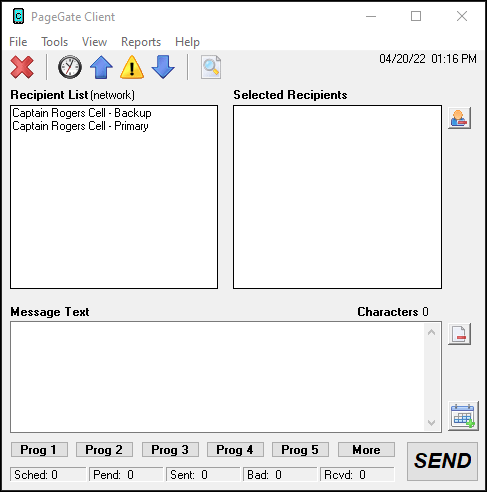
2)Go to File - Setup.
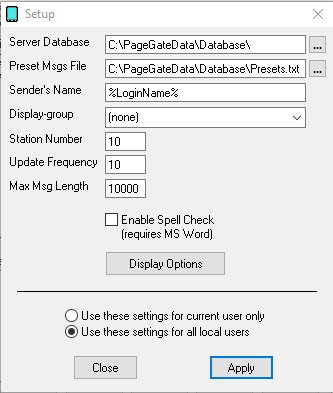
3)Set the "Sender's Name"
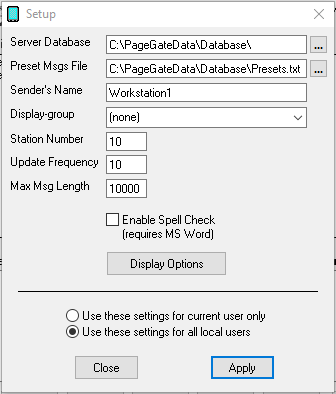
4)Click Apply.
Step 3: Create local recipients
You'll need to create a local recipient whose name exactly matches a value configured as a sender name in the GUI Client. Click here for steps on how to create local recipients.
Step 4: Configure your reply processing system
The final piece is to tell your reply processing system to start referencing the local recipients you've created for the workstations. This can vary wildly depending on how you deliver messages and receive replies to them and we would recommend reviewing the reply processing steps associated with your implemented method.
Click here for information on processing replies from APIs and protocols.
Click here for more information on processing replies from cellular hardware