The View - Scheduled menu option shows a list of all scheduled and repeating messages. For information on how to create a scheduled or repeating message, please see the "How to Schedule Messages" section of the documentation.
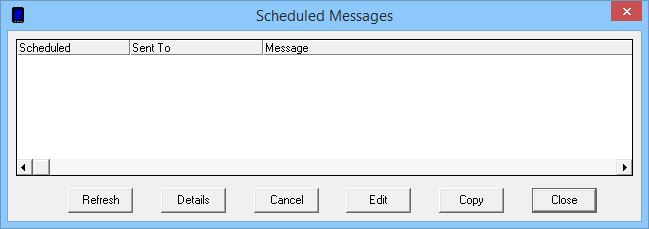
Button |
Function |
Refresh |
This button will refresh the list of scheduled messages to show you the most recent information possible. |
Details |
After highlighting a scheduled message, this button will show the full technical details of the message. |
Cancel |
After highlighting a scheduled message, this button will remove the highlighted message. |
Edit |
After highlighting a scheduled message, this button will allow you to edit the recipients or groups, schedule and content of the scheduled message. |
Copy |
After highlighting a scheduled message, this button will copy the recipients, content of message and schedule to the main NotePager Pro interface so you can use it as a template to create further scheduled messages based on the one copied. |
Close |
This button will close the Scheduled Messages window. |