Note: You must have a carrier configured to use the FAX protocol. For steps on how to configure a FAX carrier, please see the "How to add a FAX carrier" section.
| 1) | Enter a Full Name for the recipient. |
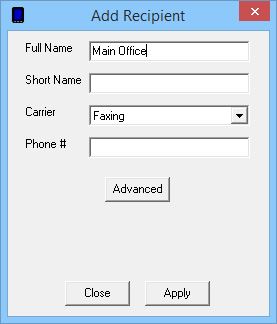
| 2) | Click inside the Short Name field to have the program automatically fill in the field. |
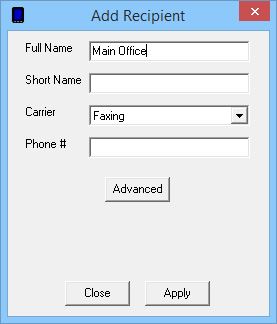
| 3) | From the Carrier dropdown list, select the carrier you have configured to use the FAX protocol. |
| 4) | Enter the phone number of the fax machine. |
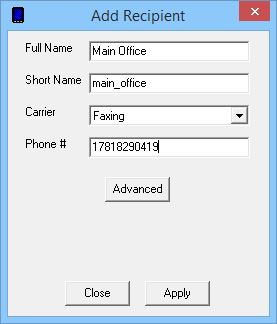
| 5) | Click the Advanced button. |
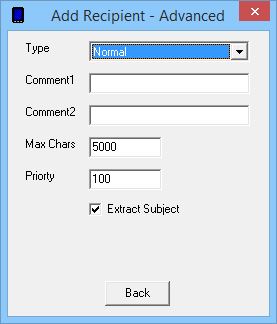
| 6) | Leave the Type as: Normal |
| 7) | If you wish to leave a note about this recipient, enter it in the Comment1 or Comment 2 fields. |
| 8) | The Max Chars field in the Recipient Settings determines the maximum number of characters you wish to send to this recipient. If this value is set higher than the Carrier Max Chars value, NotePager Pro will split long messages into multiple messages. |
| 9) | Set the Priority of the carrier. This can be set to a value from 1 to 100, with 1 representing the highest priority and 100 representing the lowest priority. The default value all carriers and recipients is: 100 |
| 10) | If you are using a template that specifies a subject line, "Extract Subject" will collect the subject from the message text and pass it as the Subject line of the facsimile transmission. |
| 11) | Click on Back. |
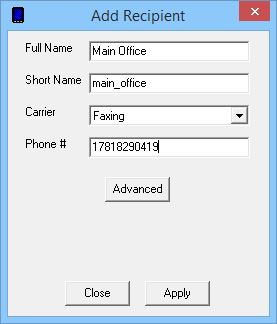
| 12) | Click on Apply. |
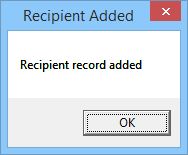
| 13) | Click on OK. |