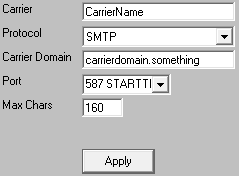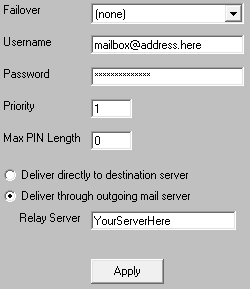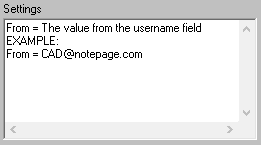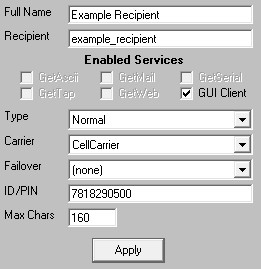Most carriers support an email-to-SMS system as a free, public service and PageGate supports the ability to send SMTP/Email messages. We try to keep an up to date listing of known carrier domains on our support site.
However, due to the nature of email delivery, this method can be somewhat unreliable and delayed. While this is a viable method of SMS delivery, we don't recommend using it as the primary method due to the potential delays and missed messages inherent to it.
PageGate has the ability to send SMTP/Email messages in one of two ways:
•Direct
Direct delivery configures PageGate to use its own mail server engine to directly negotiate with the outside world.
To configure this method of delivery, you will need to open port 25 and add the public IP address of your PageGate server to the SPF record for your email domain.
•Relayed
Relayed delivery configures PageGate to pass all of its traffic through an SMTP server.
To configure this method of delivery, you will need to know your SMTP server address, port to connect on and required authentication credentials.
Technically, direct delivery is more efficient and reliable because it removes at least one hop in the delivery sequence and also means that PageGate isn't reliant on another mail server for delivery. However, when you use direct delivery for SMTP/Email, you'll need abide by all of the rules required of a mail server because the program will be functioning as a mail server to deliver SMTP/Email on behalf of your email domain.
Due to some of the complications involved in configuring PageGate for direct delivery, it may be more practical to configure PageGate to relay its SMTP/Email traffic through your SMTP/Email server. However, doing so makes PageGate reliant on that mail server for message delivery.
Step 1: Configure the Carrier as a delivery method
1)Run PG Admin.
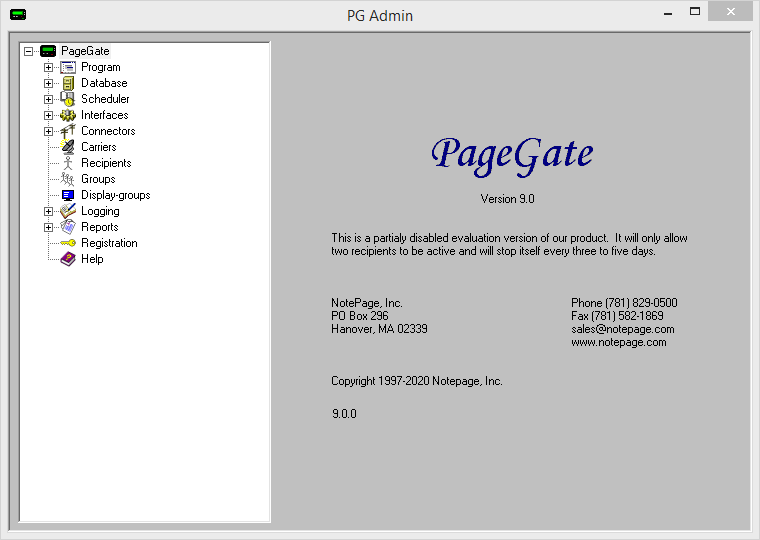
2)Right click Carriers, select Add
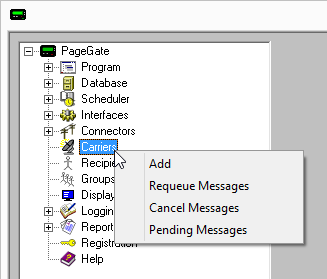
3)Specify the following and click Apply:
Carrier: The name of the carrier. Protocol: SMTP Host: The domain (part after the @) of the carrier host. For a list of known hosts, please see the SMTP Delivery section of our site.
Port: When relaying SMTP, specify the port required by your SMTP server.
When using direct SMTP, set the port to 25. Max Chars: 160 |
|
EXAMPLES:
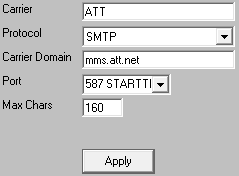
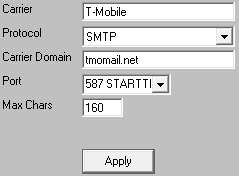
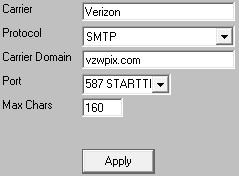
4)Go to Carriers - YourNewCarrier - Advanced
5)Specify the following:
When relaying SMTP, select the 'Deliver through outgoing mail server' option and enter your SMTP server address in the 'Relay Server' field.
For example, if you use Office365, you would use smtp.office365.com as the relay server address.
Specify the required username and password.
When using direct SMTP, select 'Deliver directly to destination server'.
Set 'Priority' to: 1 |
|
6)Click Apply
7)Go to Carriers - YourNewCarrier - Template
8)Specify the following in the 'Settings' section:
From = The value from the username field EXAMPLE: From = CAD@notepage.com |
|
9)Click Apply.
Step 2: Create Recipients tied to the Carrier
1) Right click Recipients, select Add.
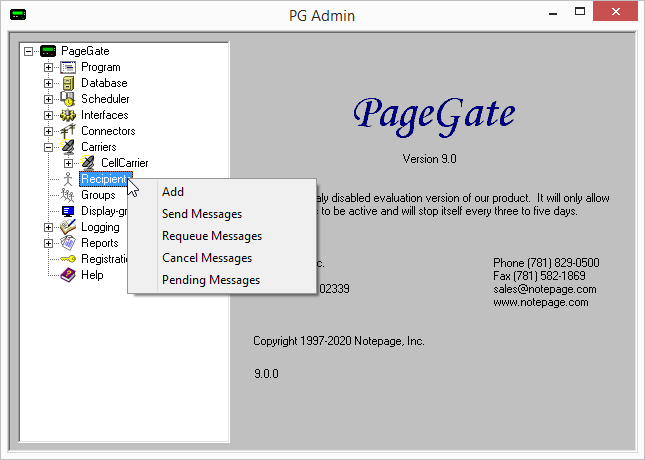
2)Specify the following:
Full Name: The name of the recipient Recipient: This field will automatically populate but can be edited and may ONLY contain alphanumeric characters, underscores and dashes.
Type: Normal Carrier: The recipient's cell phone carrier Failover: See Failover Scenarios ID/PIN: 10 digit cell phone number
Max Chars: Specify the number of characters you want the ability to send to this recipient. If this value is higher than the carrier's "Max Chars" value, PageGate will break up long messages in to multiple blocks. |
|
3)Click Apply.