This should not be done on the PageGate server.
Naturally, if PageGate is experiencing an issue, it may not be able to use its own messaging engine to notify you of the problem. The PageGate Monitor can be configured to send alerts through NotePager Pro's messaging engine in the event that certain alert criteria are met.
Step 1: Install the workstation PG Monitor and NotePager Pro on a workstation
1)Install the workstation PG Monitor
2)Install NotePager Pro
3)Configure at least one recipient and/or group in NotePager Pro. This will be the person or group of people who will receive any alerts.
Step 2: Configure the PG Monitor alerts
1)In PG Monitor, go to File - Settings
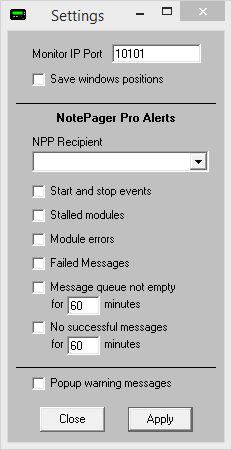
2)In the 'NPP Recipient' dropdown, select the recipient or group that should receive the alerts
3)Select the events that should trigger an alert:
Start and stop events |
When this option is enabled, all instances of a PageGate Module Starting or Stopping will be messaged to the specified NotePager Pro Recipient or Group. |
Stalled modules |
When this option is enabled, if a module has stalled or is unresponsive in Windows, the specified NotePager Pro Recipient or Group will be messaged. |
Module errors |
When this option is enabled, if a module produces an error message, that error message will be sent to the specified NotePager Pro Recipient or Group. |
Failed Messages |
When this option is enabled, if a message fails, the specified NotePager Pro Recipient or Group will be notified. |
Message queue not empty for X minutes |
When this option is enabled, if the number of pending messages never reaches zero for a specified amount of time, the specified NotePager Pro Recipient or Group will be notified. |
No successful messages for X minutes |
When this option is enabled, if no message is successfully sent for X number of minutes, the specified NotePager Pro Recipient or Group will be notified. |
4)Click Apply.