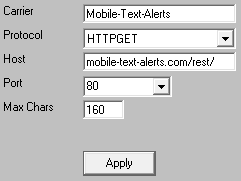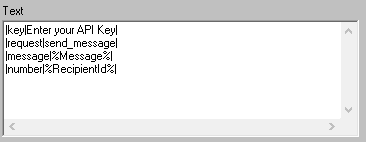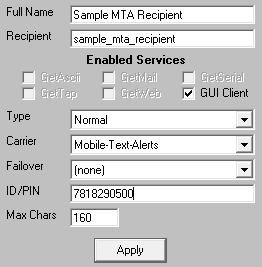Step 1: Create a Mobile-Text-Alerts Account
1)Go to https://mobile-text-alerts.com/sms/api
2)Go through the account creation and registration process to receive your API key.
Step 2: Configure Mobile-Text-Alerts in PageGate
1)Run PG Admin.
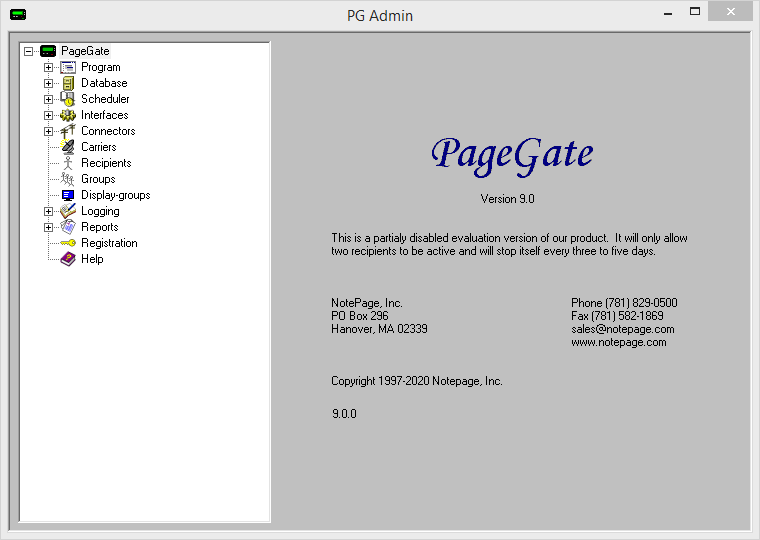
2)Right click Carriers, select Add
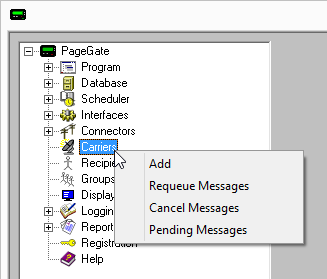
3)Specify the following:
Carrier: Mobile-Text-Alerts Protocol: HTTPGET Host: mobile-text-alerts.com/rest/ Port: 80 Max Chars: 160 |
|
4)Click Apply to add the new delivery method.
5)Go to Carriers - Mobile-Text-Alerts - Template
6)Specify the following in the 'Text' section:
|key|Enter your API Key| |request|send_message| |message|%Message%| |number|%RecipientId%| |
|
7)Click Apply
Step 3: Create Recipients tied to the Mobile-Text-Alerts method of delivery
1) Right click Recipients, select Add.
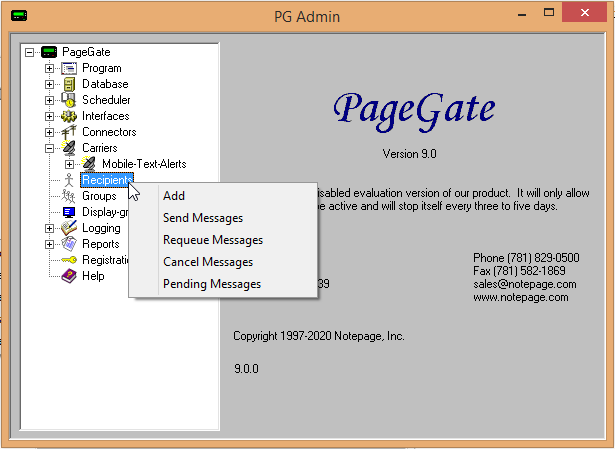
2)Specify the following:
Full Name: The name of the recipient Recipient: This field will automatically populate but can be edited and may ONLY contain alphanumeric characters, underscores and dashes.
Type: Normal Carrier: Mobile-Text-Alerts Failover: See Failover Scenarios ID/PIN: Cell phone number with no spaces or dashes Max Chars: Specify the number of characters you want the ability to send to this recipient. If this value is higher than the carrier's "Max Chars" value, PageGate will break up long messages in to multiple blocks. |
|
3)Click Apply.