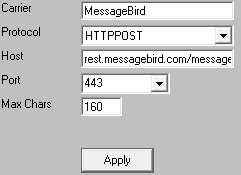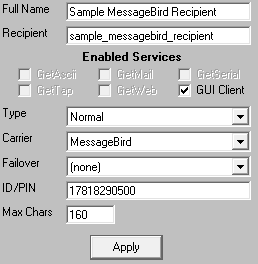Step 1: Create a MessageBird Account
1)Go to https://messagebird.com/en/
2)Click Sign Up
3)Create your MessageBird Account
4)In 'Select an interface' section, select REST APIs
5)In 'Select a product to try first' section, select SMS API
6)In 'Select a use case', select Send SMS
7)In 'Get your free test credits', enter your cell phone number for confirmation.
8)Enter your verification code.
9)Click 'Skip'
Step 2: Create an Access Key for PageGate to use
1)Log in to your MessageBird account.
2)On the right side, under Your API Keys, click Manage API Keys.
3)On the left side, click API access
4)Click 'Show Key' next to the account you want PageGate to use.
5)Copy the Key.
Step 3: Configure MessageBird in PageGate
1)Run PG Admin.
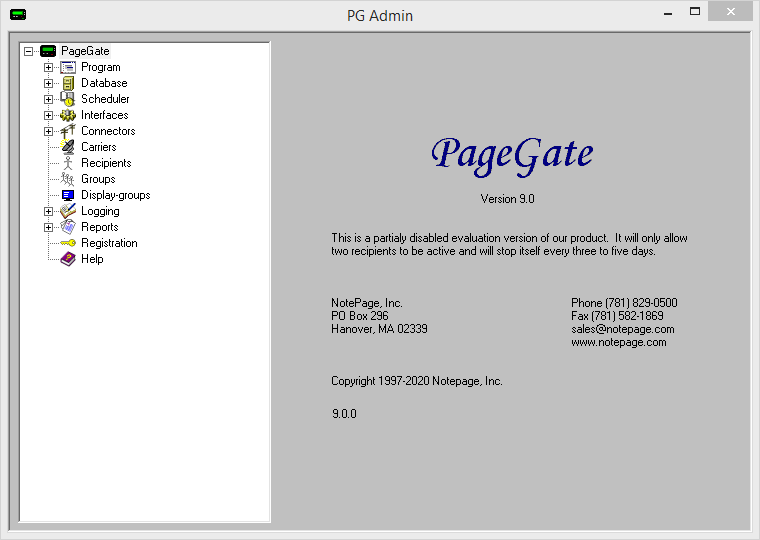
2)Right click Carriers, select Add
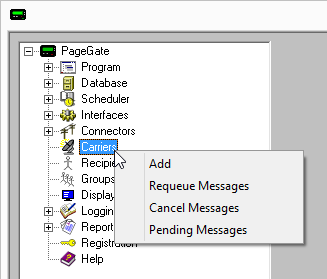
3)Specify the following:
Carrier: MessageBird Protocol: HTTPPOST Host: rest.messagebird.com/messages Port: 443 Max Chars: 160 |
|
4)Click Apply to add the new delivery method.
5)Go to Carriers - MessageBird - Template
6)Specify the following in the 'Settings' section:
HttpSuccessResponse = "status":"sent"
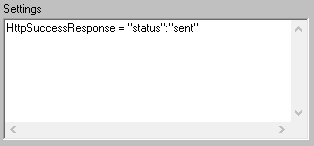
7)Specify the following in the 'Text' section:
|Authorization|AccessKey PasteYourAccessKeyHere|
|recipients|%RecipientId%|
|originator|%Sender%|
|body|%Message%|
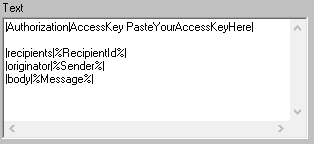
8)Click Apply
Step 4: Create Recipients tied to the MessageBird method of delivery
1) Right click Recipients, select Add.
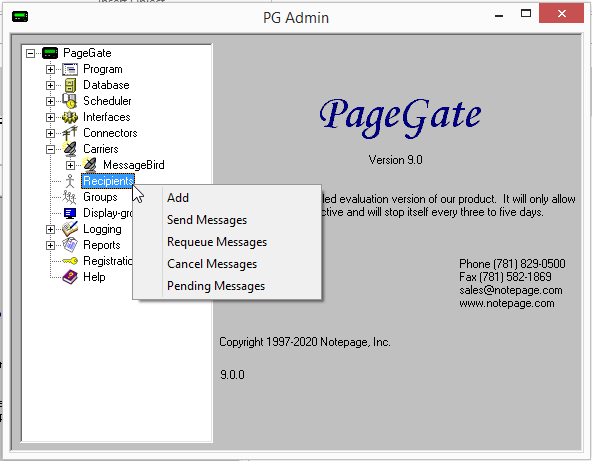
2)Specify the following:
Full Name: The name of the recipient Recipient: This field will automatically populate but can be edited and may ONLY contain alphanumeric characters, underscores and dashes.
Type: Normal Carrier: MessageBird Failover: See Failover Scenarios ID/PIN: cell phone number, including country code.
Max Chars: Specify the number of characters you want the ability to send to this recipient. If this value is higher than the carrier's "Max Chars" value, PageGate will break up long messages in to multiple blocks. |
|
3)Click Apply.