1)Right click Carriers.
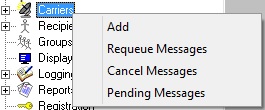
2)Select Add.
3)Select the TAP protocol.
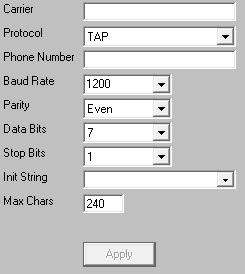
4)Enter a name in the Carrier field.
5)Leave the Phone Number field empty.
6)Click inside the Init String field and type the following: direct
7)Set the Baud Rate, Parity, Data Bits and Stop Bits to match the receiving TAP system's requirements.
By default, most TAP systems use:
Baud Rate: 1200
Parity: Even
Data Bits: 7
Stop Bits: 1
8)Set the Max Chars value to: 240
Note: The Carrier Max Chars field determines the number of characters that can be received in a single message. If the recipient Max Chars value is set higher than the carrier Max Chars value, PageGate will break up long messages based on the character limitation in the carrier. For example, if you have the carrier configured for 160 Max Chars and you set the recipient Max Chars value to 3000, then send a 400 character message to this recipient, PageGate will break up the 400 character count message in to two 160 character messages and one 80 character message. When the device receives the message, it will be prefixed with part 1/3, 2/3, 3/3 to indicate the multi-part nature of the message delivered.
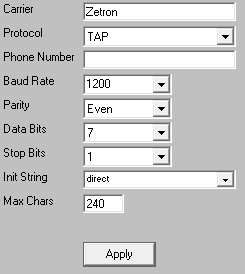
9)Click Apply.
10) Go to Connectors - Connector X - Settings.
Note: Any connector can use a serial connection but a connector can only be tied to one serial connection at a time. Multiple connectors cannot reference the same serial port.
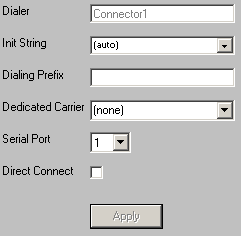
11) Set the Serial Port field to match the serial port the RS232 cable is plugged in to.
12) Check Direct Connect.
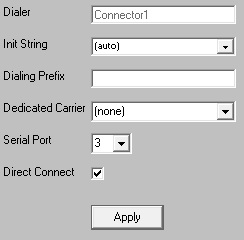
13) Click Apply.
Click here for a list of Settings Variables that can be used with TAP Carriers