To use the lookup table function, place a check mark in "Use Lookup Table" and click on Edit Table.
|
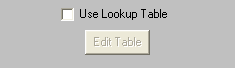
|
By clicking on Edit Table, you will be prompted with the dialog shown right. The lookup table option allows pre-set text to be substituted for the actual text found within the ascii file to be polled. This is especially useful if codes are used in the text.
For example, if the text within the ascii file to be polled contains numbers to signify what pager should get the message, the lookup table could have a list of these numbers and automatically replace the numbers with the the recipient name for successful processing.
As shown right, the five options are Add, Edit, Delete, Cancel, and Apply.
|
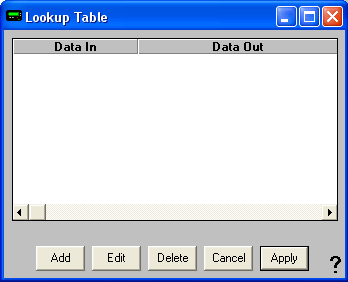
|
By clicking on Add in the Lookup Table dialog, you will be prompted for the Data In and Data Out variables. Type the search string into Data In and type the replacement string in Data Out. For example, if you wanted to replace all instances of the word apple with donut, you would type apple in the Data In field and donut in the Data Out field. Click on Apply to save your changes.
|
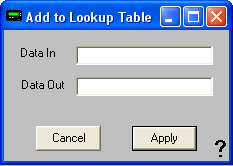
|
To edit an existing Lookup Table entry, highlight the entry you wish to modify, then click on Edit.
To remove an existing Lookup Table entry, highlight the entry you wish to remove, click click on Delete.
To cancel any recent changes to the Lookup Table, click on Cancel.
To save any recent changes to the Lookup Table, click on Apply.
|
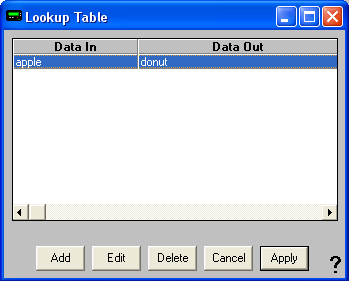
|
|