After creating your carriers, recipients and groups, you will have a list of available recipients in the Recipients section of the NotePager Pro interface.
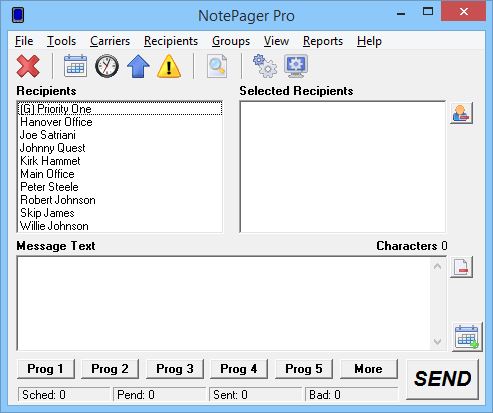
To schedule a message to a recipient or group, click on their name in the Recipients list to move them in to the Selected Recipients section.
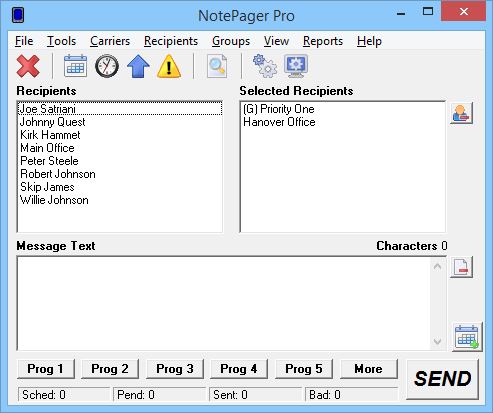
Then type a message in the Message Text box.
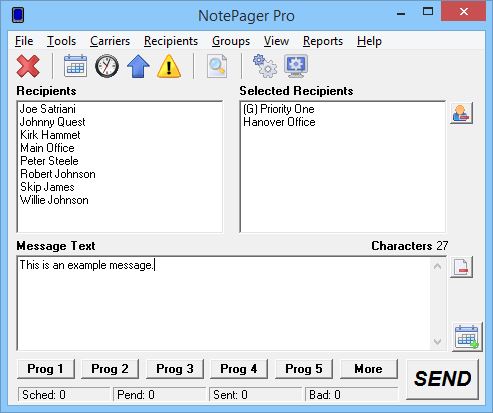
Then click on the Scheduling Calendar button to access the scheduling function.
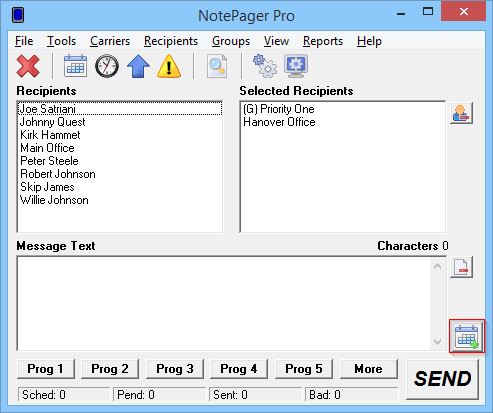
Specify the date and time at which this message should be sent. If this message should repeat, put a check in "Repeating Message" and specify the interval at which the message should repeat, then specify the date and time when the message should stop being sent.
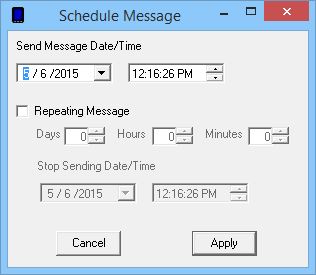
Then click on the Apply button to go back to the main interface.
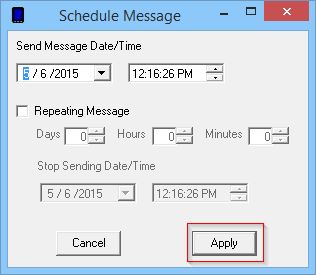
Then click on the Send button to finalize the message schedule.
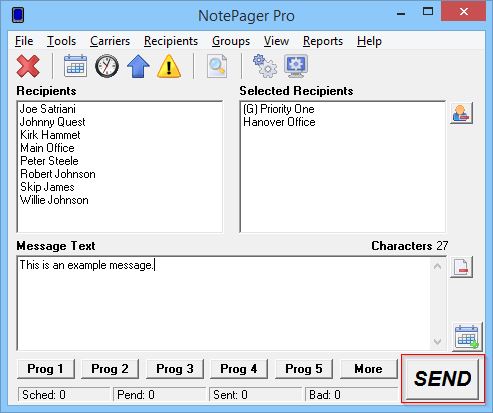
You should then see the Sched section increment with the number of scheduled messages.
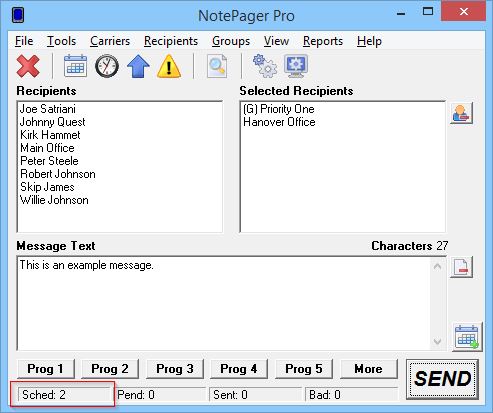
Click here for information on how to view and edit your list of scheduled messages.